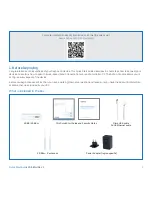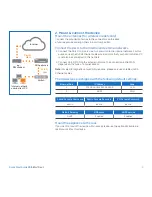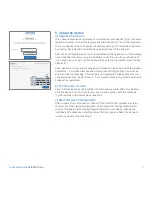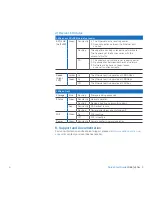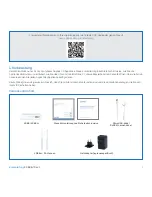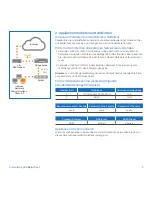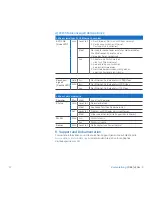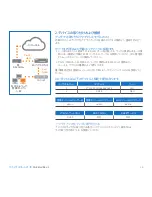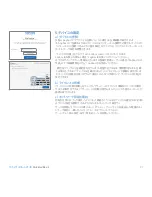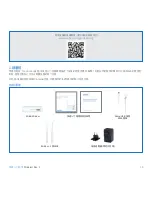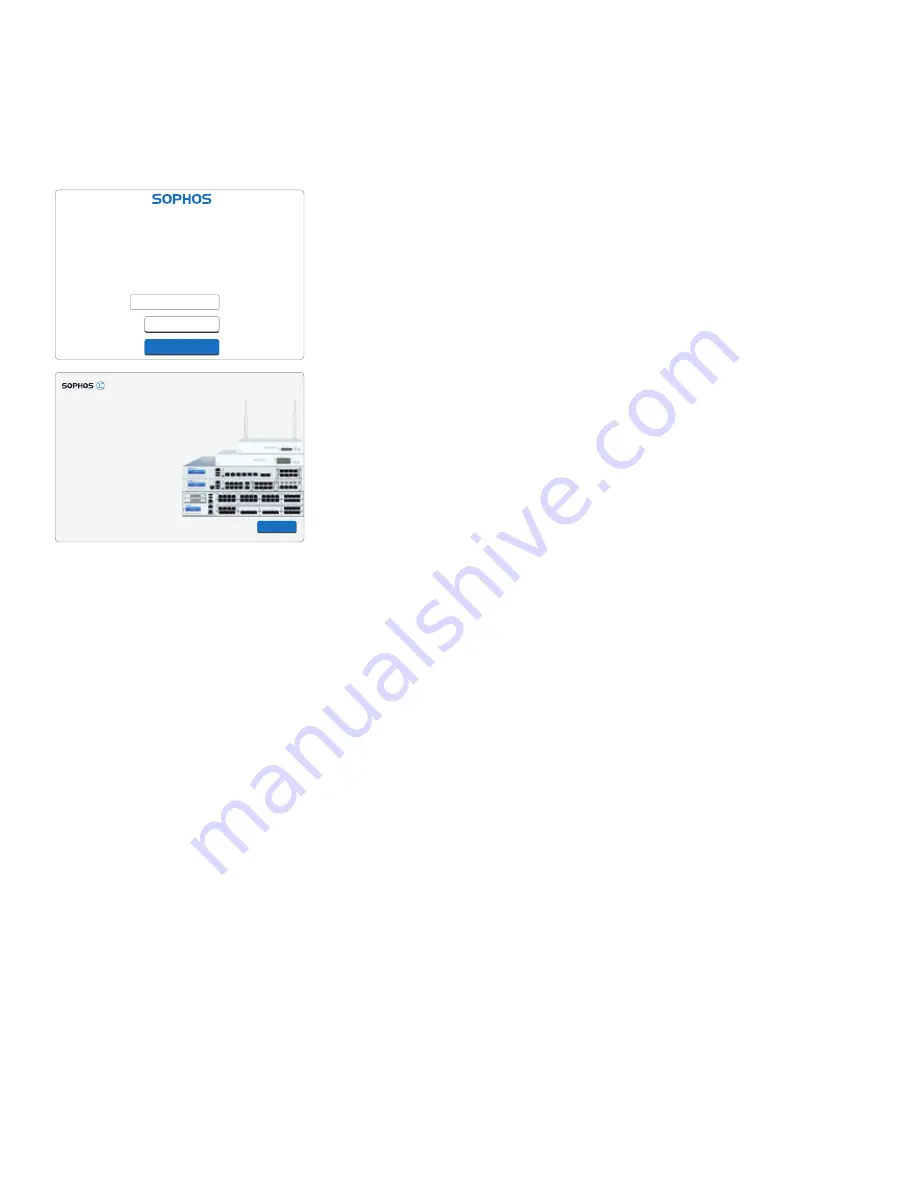
5
5. Setup the device
a) Register the Device
If you have not previously registered your device with your Sophos ID, you will see a
registration screen. The device requires Internet connectivity for it to be registered
with your Sophos ID. You can adjust the network settings of the device’s interfaces
by clicking “Basic Setup” so that the device can connect to the Internet.
After clicking “Register Device”, you are redirected to the Sophos.com. If you already
have a Sophos ID, enter your login credentials under “Sign in with your Sophos ID”.
If you are a new user, sign up for a Sophos ID by entering the details under “Create
Sophos ID”.
Click “Continue” to complete the registration process. Please wait while the process
completes – it will take a few seconds. After successful registration, you will see
a screen with the message, “Your device is now registered”. Please note that you
should proceed with the next step i.e. “Synchronize License” only after the device is
successfully registered.
b) Synchronize License
Click “Initiate License Synchronization” to fetch license information from Sophos
onto the device. After synchronization, you will see a screen with the message,
“Synchronization with server was successful”.
c) Start Network Configuration
After successful synchronization, choose “Click Here” on the “Welcome” screen
to start your initial device configuration. Use the Network Configuration Wizard
to select the deployment mode (Bridge/Gateway) for your device, change the
interface(s) IP addresses, default gateway, DNS settings and Date/Time Zone to
match your local network settings.
Network Configuration Wizard
Start
Skip
Secure your enterprise with
Sophos integrated internet security
Welcome
To your Sophos Device
To get started register your device below. Until you register you may only access
and edit settings in “Basic Setup” and your device will remain unactivated.
XXXXXXXXXXXXXXX
Register Device
Basic Setup
Serial Number
Device Management
Quick Start Guide
XG 86(w) Rev. 1