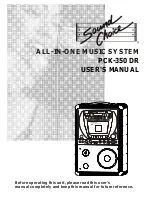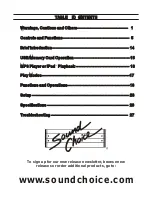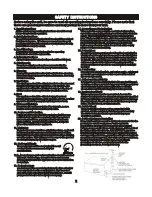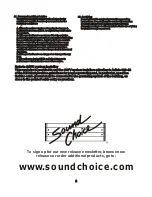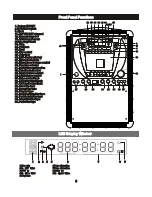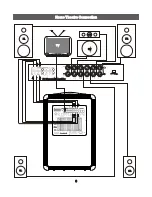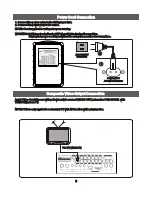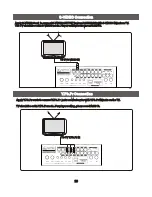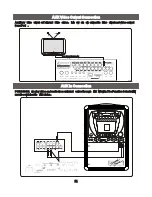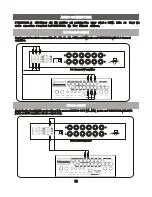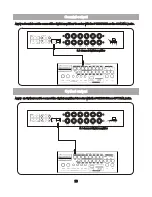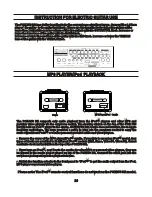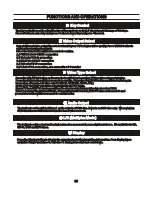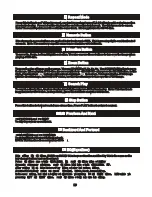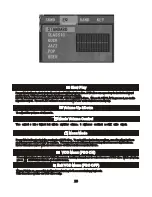L/ R
USB
DVD
CD+ G
PRO GRA M
1
2
3
4
5
6
7
8
9
0
Musicarrier
PO WE R
MU SI C VO L
MIC 1
MIC 2
MIC 1 V OL
MIC 2 V OL
ECH O
TAPE
AUX
DVD
BBE ON
VID EO
L
R
AUX I NPU T
AUX
DVD
TAPE
BBE
iPo d
On
Off
BAL ANC E
iPo d
L
R
AL L- in -O NE M us ic S ys te m
DOLB Y
D I G I T A L
DIGITAL AUDIO
G R A P HIC S
INP UT
7
7
Rear Panel Functions
Rear Panel Functions
Microphone Connection
Microphone Connection
Connection
Connection
1. 5.1 channel output jacks
2. R.G.B Video output jacks
3. DVD Video output jack
4. 2 channel output jacks
5. Coaxial output jack
6. S-VIDEO output jack
7. Optical output jack
8. Composite video output
9. Composite audio output
10. Power cord connector
11. Power selector
12. Fuse holder
13. Guitar input jacks
14. Guitar volume control
15. Guitar tone control
16. USB jack
17. Memory card slots
18. Rear panel mic input jacks
1. 5.1 channel output jacks
2. R.G.B Video output jacks
3. DVD Video output jack
4. 2 channel output jacks
5. Coaxial output jack
6. S-VIDEO output jack
7. Optical output jack
8. Composite video output
9. Composite audio output
10. Power cord connector
11. Power selector
12. Fuse holder
13. Guitar input jacks
14. Guitar volume control
15. Guitar tone control
16. USB jack
17. Memory card slots
18. Rear panel mic input jacks
There are a total four microphone jacks on the machine,
two in the front panel and two in the back panel.
Plug the microphone cable into a jack.
There are a total four microphone jacks on the machine,
two in the front panel and two in the back panel.
Plug the microphone cable into a jack.
7
7
Y/ R
PB /G
PR /B
VI DE O
SW
FL
FR
SL
SR
CE N
COA XI AL
ML
MR
S- VI DE O
OPT IC AL
VI DE O
OUT PU T
R
L
GUI TAR 1
GUI TAR 2
GUI TAR VOL
BAS S
MI D
TR EB LE
MI C 1
MI C 2
SD/MMC
MINI SD
FU SE 2. 5A /2 50 V
POW ER SEL EC T
POW ER IN PU T
AC 110V/ AC 23 0V 5 0/ 60 Hz
RISK OF ELECTRIC SHOCK
DO NOT OPEN
CAUTION
DV D FUNC TI ON
OUT PU T
AUD IO OUT PU T
GUI TAR FU NCT IO N
DV D FUNC TI ON
6
6
3
3
12
12
2
2
4
4
1
1
8
8
9
9
18
18
17
17
16
16
15
15
14
14
13
13
11
11
10
10
5
5