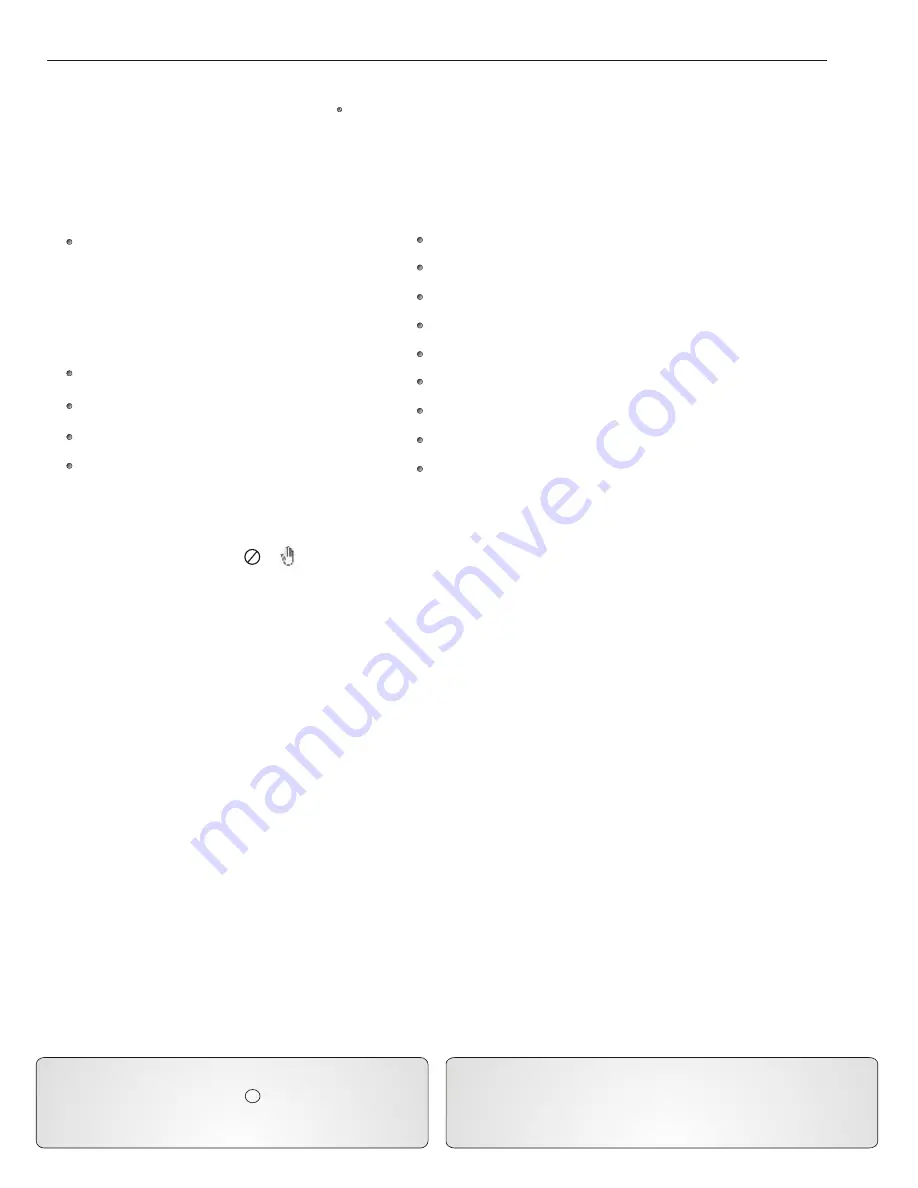
Introduction
Welcome
Thank you for purchasing this
Choice DVD / CD+G player. This manual will describe the
Sound
functions and features of the
player and the remote control. The player itself has many unique built-in features that will make your DVD viewing and Karaoke
experience more enjoyable. The player is limited by the functions included on the DVD disc. Some DVD discs have more
features than others. Please refer to the disc’s Main Menu for a complete listing of features. To access the Main Menu
of the disc, press MENU on the remote control.
Features:
Full Karaoke Features
- 2 Microphone Inputs
- Individual Microphone Volume Control
- Digital Echo
- 16 Levels (+/-) Digital Key Control
- Direct Track Access
Multi Language On-Screen Display
Multi Language Subtitles
Time/Chapter/Title Search
5.1 Dolby Digital Surround Sound
Programmable Playback
Random Playback
Playback Control (PBC)
Multi-Angle Viewing (if available on the DVD disc)
Zoom
A-B Repeat
Pause/Play/Fast Forward/Fast Reverse On DVD Discs
Slow Motion
Parental Controls
Unavailable Features
Some features described in this manual may not be available on certain DVDs. When a function is unavailable and has been attempted
to be accessed by the user, a or will appear in the top left corner of the screen.
Manufactured under license from Dolby Laboratories. Dolby
and the double-D symbol are trademarks of Dolby Laboratories.
Confidential Unpublished Works.
1992-2008 Dolby Laboratories. All rights reserved. “DTS” and
“DTS Digital Out” are trademarks of Digital Theater Systems,
Inc.
C
This product incorporates copyright protection technology that is
protected by method claims of certain U.S. Patents and other
intellectual property rights owned by Macro Vision Corporation and
other rights owners. Use of this copyright protection technology
must be authorized by Macro Vision Corporation, and is intended for
authorization by Macro Vision Corporation. Reverse engineering or
disassembly is prohibited.
NTSC / PAL Video Standards
There are different video standards used throughout the world. This player is compatible with NTSC or PAL and may be switched at any time
by using the P/N button on the remote control. This player will only play discs that were recorded using the NTSC or PAL video standards.
The format should be stated on the disc. The video standard used in the United States is NTSC. Throughout the world the most widely used
format is PAL.
4
Interlaced Video Output
Televisions have used interlaced video output since their inception in the 1940’s. Interlaced Video Output takes the odd number of lines in a
picture and combines them into a frame. Then the even numbered lines are combined into a second frame. The process begins by displaying
the first frame line by line from left to right in 1/30 of a second. This leaves gaps in the picture caused by the missing even numbered lines.
After the first frame has been displayed completely, the second frame begins. The second frame is displayed exactly as the first filling the gaps
in the picture in 1/30 of a second. When both frames are completed, this creates a picture on the screen. The interlaced process leaves marginal
room for distorted objects and artifacts left on the screen between frames.
Progressive Scan
Progressive Scan Output allows the picture on the screen to be displayed in greater detail and less distorted than normal interlaced video.
Progressive Scan takes the even and odd numbered lines and combines them into one frame rather than two. Progressive Scan then displays
the even and odd lines from left to right in succession (leaving no gaps in the picture) until the bottom of the frame is reached after 1/60 of a
second. This is the highest quality video output available, and it produces a crisp and clearer picture for viewing. (This feature is only
compatible with HDTV and DTV.)







































