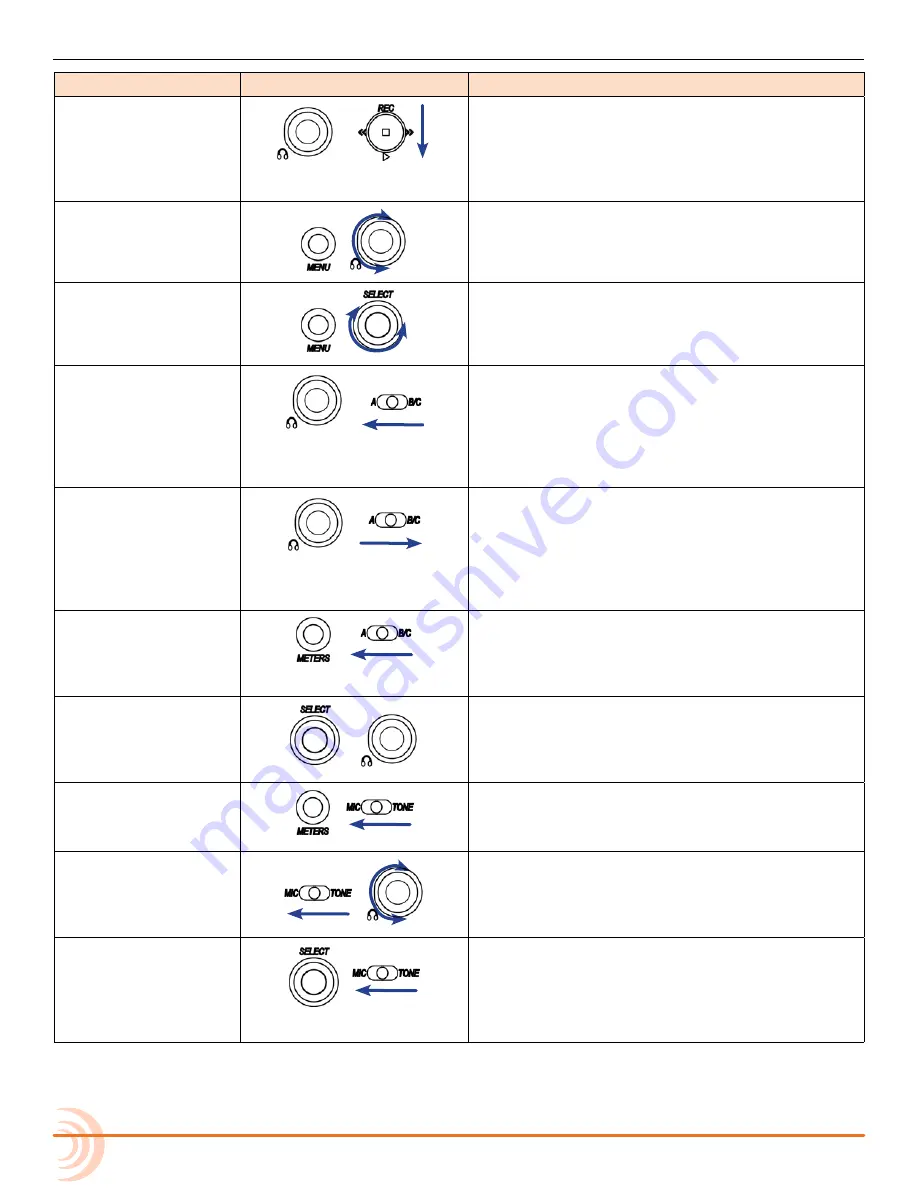
User Guide
114
F
unction
s
equence
a
ction
Toggle Playback Card
HP + Play: Press and hold the Headphone encoder
then push the Transport control downward (Play).
This toggles the playback media card between SD
or CF. Target media is indicated by a green back
-
ground on the Main screen.
LED Brightness
MENU + HP turn: Press and hold MENU then turn
the Headphone encoder.
This adjusts the brightness of all LEDs.
LCD Brightness
MENU + SELECT turn: Press and hold MENU then
turn the Select encoder.
This adjusts the back-light level of the LCD.
Scene Name
HP + A: Press and hold the Headphone encoder
then slide the A B/C switch to the left.
This enables editing of the scene name. When
used during recording, the current scene name is
edited. During standby, when not recording, the
next scene name is edited.
Current Take Phrase
HP + B/C: Press and hold the Headphone encoder
then slide the A B/C switch to the right.
This accesses the Phrase List screen and applies
the selected phrase to the last take recorded
(during standby) or to the currently recording take
(during recording).
Toggle Sample/Frame
Rate Display
A: Press and hold METERS then slide
the A B/C switch to the left.
This toggles the display of timecode frame rate
information and audio sample rate information.
Toggle Daylight Mode
HP: Press and hold Select encoder then
push in Headphone encoder.
This toggles the LCD display between Standard
and Daylight modes.
Jam Menu
MIC: Press and hold METERS then slide
the MIC/TONE switch to the left.
This accesses the TC Jam menu.
Slate Mic Gain
MIC + HP turn: Slide and hold the MIC/TONE
switch to the left then turn the Headphone encod
-
er.
This adjusts the slate mic’s gain.
Alternate MIC
Functionality
MIC: Press and hold the Select encoder
then slide the MIC/TONE switch to the left.
This engages either slate or com, whichever
one is set as the alternate setting configured via
COMMS/RETURNS > Mic Toggle Switch.
Summary of Contents for 664
Page 1: ... 664 Field Production Mixer with Integrated Recorder User Guide ...
Page 4: ...User Guide 4 ...
Page 20: ...User Guide 20 ...
Page 48: ...User Guide 48 ...
Page 60: ...User Guide 60 ...
Page 68: ...User Guide 68 ...
Page 76: ...User Guide 76 ...
Page 88: ...User Guide 88 ...
Page 108: ...User Guide 108 ...
Page 112: ...User Guide 112 ...
Page 118: ...User Guide 118 Status Bar Viewing Area Tab Bar ...
Page 140: ...User Guide 140 ...
Page 146: ...User Guide 146 ...
Page 174: ...User Guide 174 ...
Page 180: ...CS 688 180 ...
















































