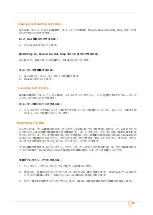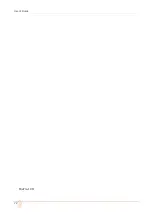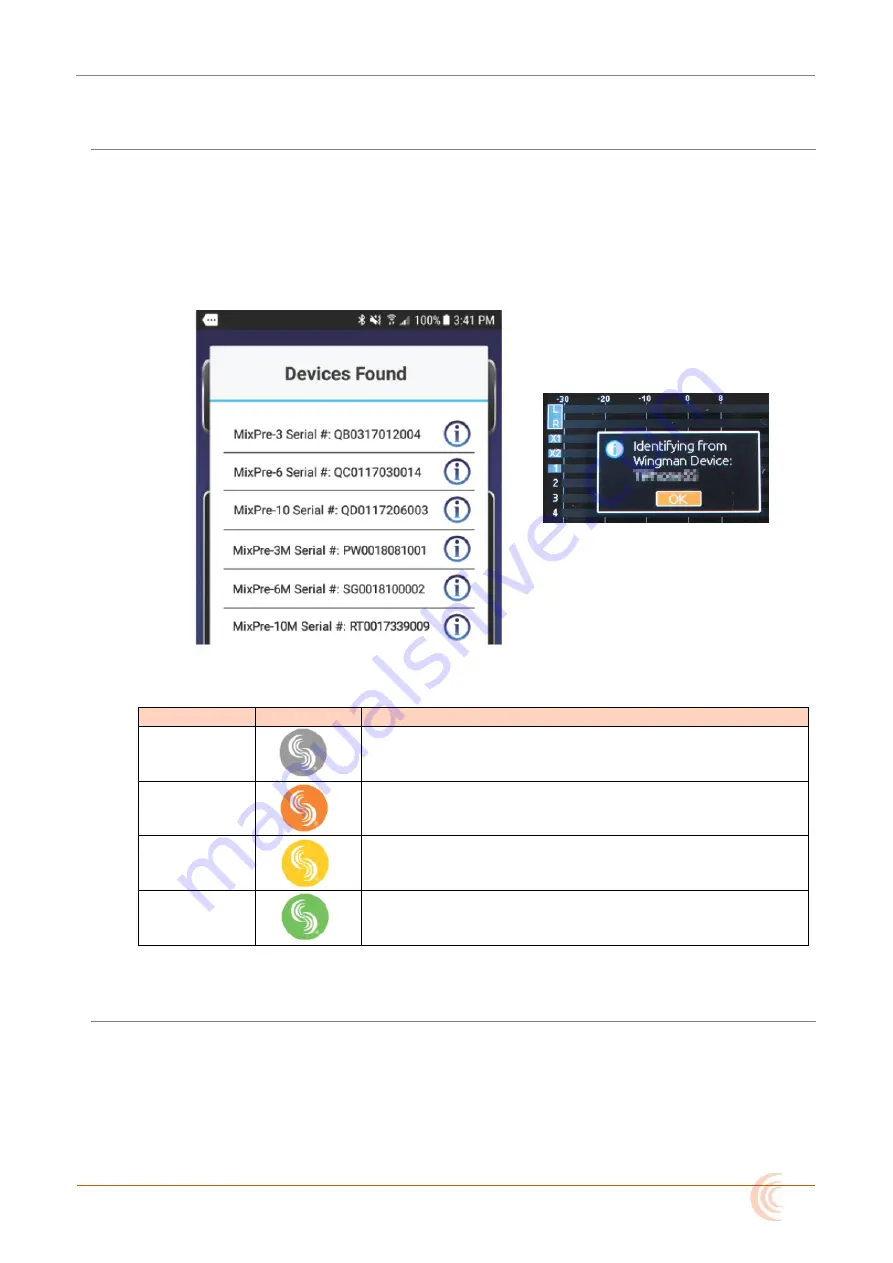
59
Connecting to a MixPre Recorder
もし、Wingman を利用できる Sound Devices デバイスが複数ある場合、Wingman は通信範囲にある
有効なデバイスがすべて表示します。Connection アイコンをタップして接続先のデバイスを app から
切り替えることができます。
Info:
同じ型番のレコーダーを複数利用する作業では、丸で囲まれた i マークをタップすると
該当のレコーダー画面に”Identifying from Wingman”メッセージが表示されるので、
正しいデバイスを認識するのに役立ちます。
Wingman が動作中、画面に Sound Devices ロゴのアイコンの色で接続状況が示されます。
カラー
アイコン
ステータス
グレイ
切断中 – デバイスの不在、またはデバイススキャニング中。
オレンジ
Bluetooth 接続途中。
イエロー
接続中 - 認証途中。
グリーン
接続中 – 認証完了。
Music Projects via Wingman
Wingman アプリの ver3.20 以降で、M モデルの MixPre シリーズ、Musician Plugin がアクチベート
さ MixPre モデルとの Bluetooth 通信をサポートします。
MixPre と接続すると、MixPre シリーズ上で開かれているプロジェクト、接続されているモデルに応じ
て、Wingman のユーザーインターフェースが変わります。
Summary of Contents for MixPre-10M
Page 1: ......
Page 12: ...User s Guide 12 MixPre 10M ...
Page 20: ...User s Guide 20 MixPre 10M ...
Page 50: ...User s Guide 50 MixPre10M ...
Page 63: ...63 Akai MidiMix インターフェース ...
Page 64: ...User s Guide 64 Korg NanoKontrol 2 インターフェース ...
Page 65: ...65 ...
Page 66: ...User s Guide 66 Korg NanoKontrol Studio インターフェース ...
Page 67: ...67 Novation LaunchControl XL インターフェース ...
Page 68: ...User s Guide 68 ...
Page 69: ...69 Specifications Audio Inputs ...
Page 70: ...User s Guide 70 Audio Outputs Recorder USB ...
Page 71: ...71 Touch Screen Remote Control Power Environmental Dimensions and Weight ...
Page 72: ...User s Guide 72 MixPre 10M ...
Page 75: ...75 ...