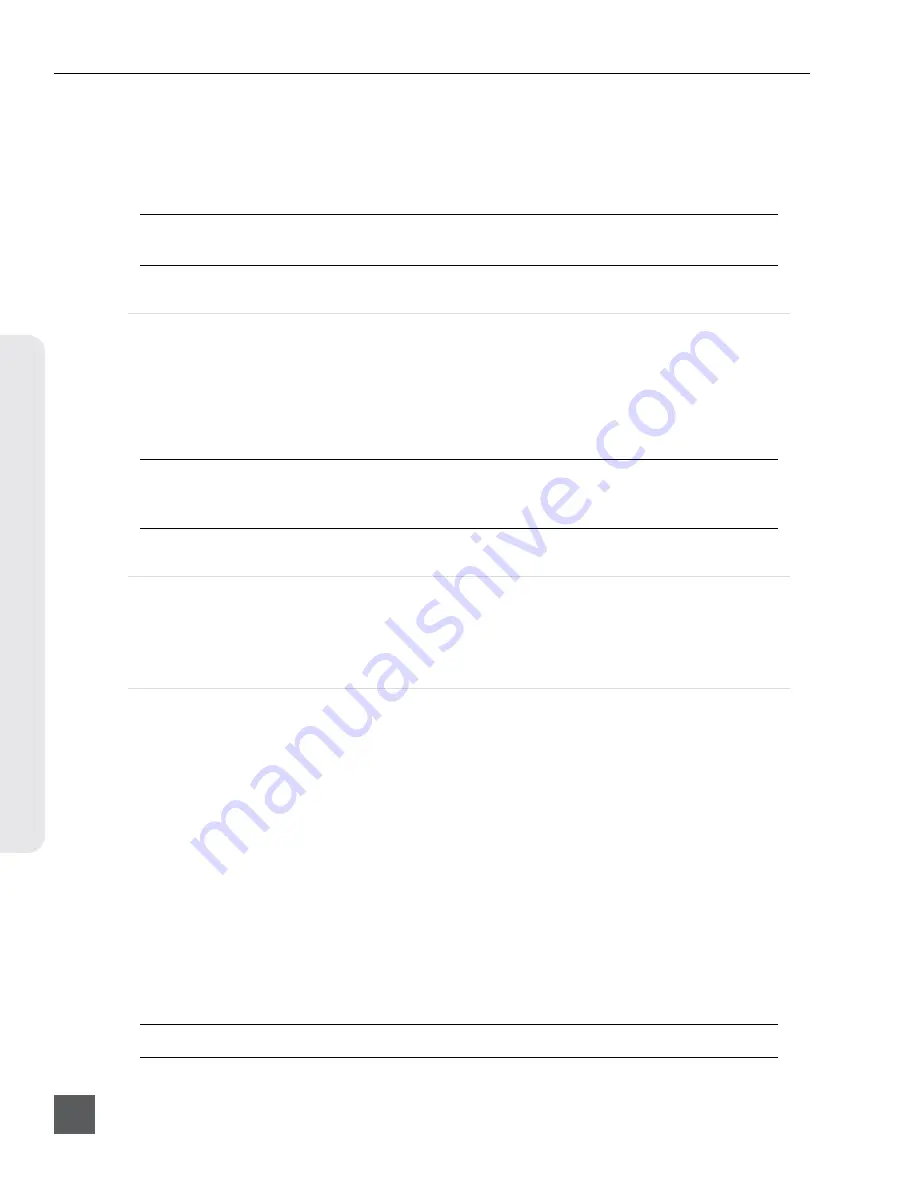
PIX 260i User Guide
v. 2.10
Features and specifications are subject to change. Visit www.sounddevices.com for the latest documentation.
26
Recor
ding
file is “finalized” to a standard Quicktime (.MOV extension) for video takes or a standard Broadcast
Wave format (.WAV extension) for audio takes. The Sound Devices file format allows for reliable
recovery of content in situations where power was lost or a drive was removed during recording.
Upon powering up, the PIX 260i will search for any .SDA or .SDV files on all drives and finalize
them to their respective .WAV or .MOV formats.
.SDV and .SDA files can also be recovered to .MOV and .WAV files on a Windows computer using the
FileSafe utility. (
See “FileSafe Utility and the Sound Devices File Format”, page 58
File Splitting
When the Setup Menu option
[System - REC button File Split]
is set to
On
, pushing the REC button
during recording will split the file manually. Recorded files are split automatically when the time of
Setup Menu option
[File Storage - QuickTime File Split every]
is reached (Video Mode) or the file
size of Setup Menu option
[File Storage - Wave File Split Every]
is reached (Audio Mode). In both
cases, a new file will be created and grouped with the other files from the clip in the File View (
see
File Management and Metadata
).
Audio tracks on video files will not split seamlessly. Some small, brief clicks may occur on some audio
tracks in split video files. The video content of video files will always split seamlessly. The audio content
of .WAV files (Audio Mode) will always split seamlessly.
False Take
To discard the last take and delete the file (False take), press Stop (
) Rewind (
<<
) button. A
dialog box will appear warning that the last take will be deleted and indicate the file name. Use the
Control Knob to highlight OK and press the Control Knob to confirm.
Selecting Video File Resolution and Frame Rate
The PIX 260i can record video in numerous resolutions and frame rates. The Setup Menu option
[Video - File Resolution/Rate]
sets the resolution and frame rate of recorded QuickTime files. This
Setup Menu option also determines the resolution and frame rate of the live HDMI and SDI output
signals, except during playback. The PIX 260i can record QuickTime files in the following resolutions
and frame rates:
•
1080 p 30
•
1080 p 29.97
•
1080 p 25
•
1080 p 24
•
1080 p 23.976
•
1080 i 60
•
1080 i 59.94
•
1080 i 50
•
1080 PsF 30
•
1080 PsF29.97
•
1080 PsF 25
•
1080 PsF 24
•
1080 PsF 23.976
•
720 p 60
•
720 p 59.94
•
720 p 50
•
720 p 30 **
•
720 p 29.97 **
•
720 p 25 **
•
720 p 24 **
•
720 p 23.976 **
•
576 i 50 *
•
480 i 59.94 *
When Setup Menu option
[Video - File Resolution/Rate]
is set to
Same as Video Input
, recorded
QuickTime files and video output signals will be of the same resolution and frame rate as the input
video signal.
* Standard definition recording is only available for ProRes 422 HQ, ProRes 422, and ProRes 422 Proxy.















































