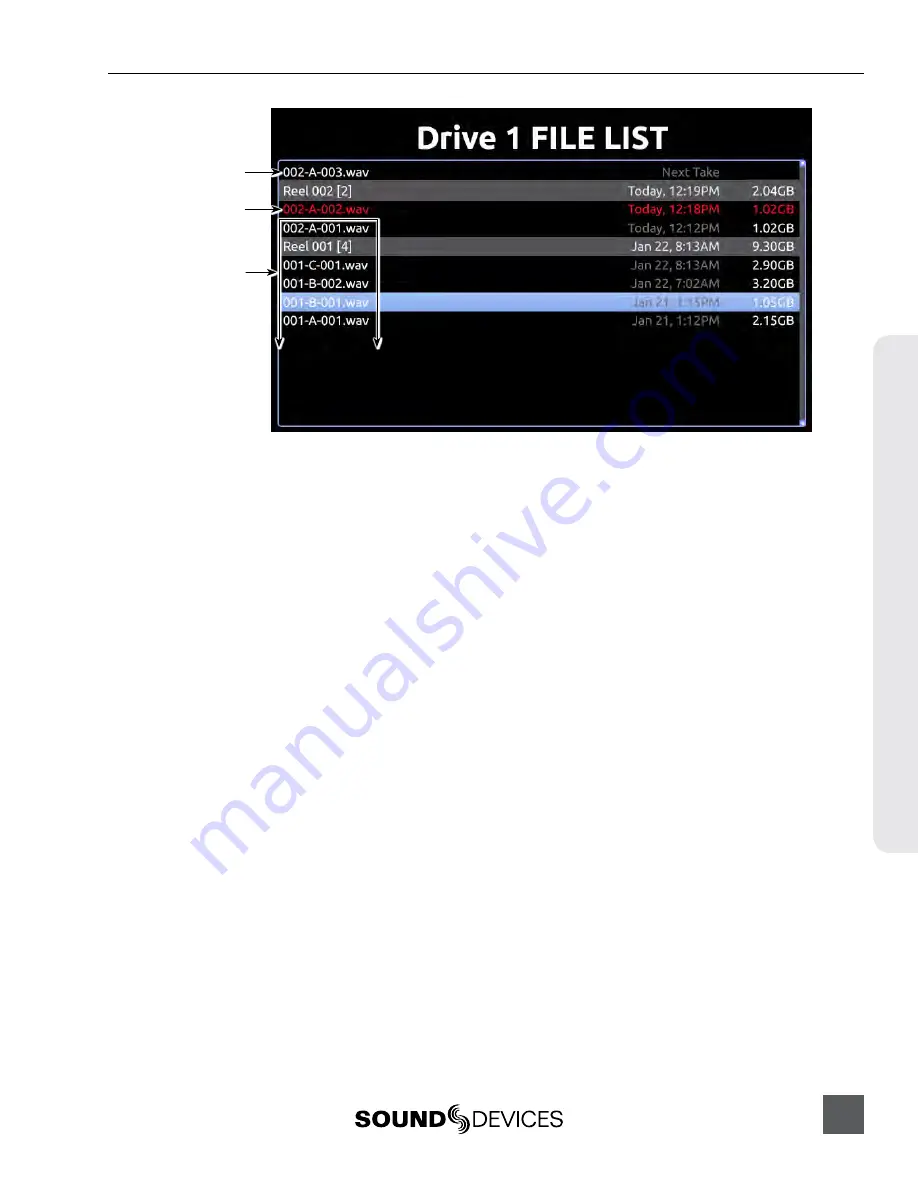
PIX 260i User Guide
63
St
or
ag
e & F
ile Manag
ement
Next Take
Current (recording)Take
Previous (recorded) Takes
3. Press the Control Knob to access the Take Details screen. (For multi-file entries, hold the
Control Knob)
4. Rotate the Control Knob to select the desired field for editing.
5. Press the Control Knob and use the on-screen keyboard or attached USB keyboard to enter
text.
6. When finished, Select OK on the on-screen keyboard or press Enter on an attached USB key-
board. Changes made to the currently recording take and to previously recorded takes will
be written immediately.
The special list item “Next Take”, represents the file name and metadata for the take that will
be written the next time record is engaged. This entry does not represent a file on the drive. The
Scene and Take fields of the next take can be edited. Values entered into Scene and Take fields
of the next take will also be entered into Setup Menu options
[File Storage - Scene/Shot]
and
[File Storage - Take]
(respectively).
To enter notes for the Next Take:
1. Press FILES.
2. Select the Next Take file.
3. Select the Notes option.
4. Enter text for the note. Data entered in the Notes field for the Next Take will only apply to the
very next recording. It is not retained for subsequent recordings after that one.
The Use Phrase option is also available when viewing take details from the File List, and it may be
used to add common phrases into notes for the Previous, Current, or Next Takes.
To use the phrase list:
1. Press FILES.
2. Select a file.
3. Select the Use Phrase option.
4. Select the phrase you want to use from the predefined list.
















































