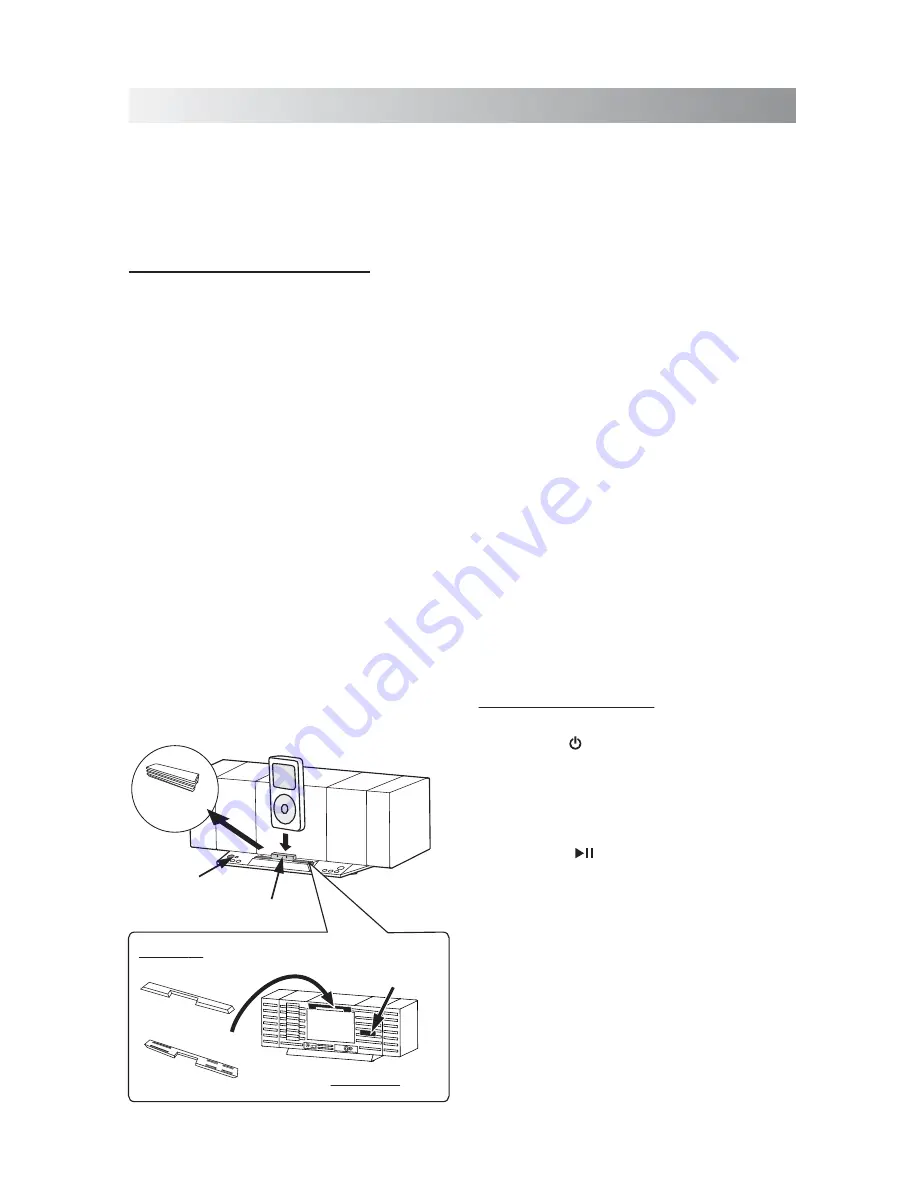
.10.
Playing back from iPad/iPhone/iPod
Setting an iPod on the Unit
Compatible iPod models are including:
Most Apple iPod models with 30-pin dock
connectors as follows: iPad, iPod nano 6th
generation, iPod nano 5th generation (video
camera), iPod nano 4th generation (video),
iPod nano 3rd generation (video), iPod nano
2nd generation (aluminum), iPod nano 1st
generation, iPod 4th generation (color
display), iPhone, iPhone 3G/3GS, iPhone 4,
iPod classic, iPod 5th generation (video), iPod
4th generation, iPod touch 4th generation,
iPod touch 3rd generation, iPod touch 2nd
generation, iPod touch 1st generation, iPod
mini.
1. Remove the dock cover from the iPod
connector.
2. Connect your iPod. Make sure the connector
plug of unit is firmly inserted into the
connector port of iPod.
Note
:
In this user manual, “iPod” is used as a
general reference to functions on an iPod, iPhone
or iPad, unless otherwise specified by the text or
illustrations.
Notes:
I
f you are docking your device with a case,
you can remove the spacer pad to secure a
better fit and connection. Both the dock
cover and spacer pad can be conveniently
stuck along the ribs on the back of Sound
Stack.
Always set volume to the minimum when
connecting or disconnecting the other
equipment.
When you connect your iPod to unit, make
sure you insert it all the way.
When placing or removing the iPod, hold the
iPod at the same angle as that of the
connector on this unit, and do not twist or
bend the iPod as connector damage may
result.
Before disconnecting the iPod, pause playback.
If the battery of your iPod is extremely low,
charge it for a while before operation.
Listening to an iPod
1. Press the " " button to power on the system.
2. Set an iPod on the unit and press the
SOURCE
button on the unit or
DOCK
button
on the remoter control to switch to the iPod
mode if the unit is not in the iPod mode.
3.
Press the “ ” button to play the track.
SOURCE
Button
iPod Connector
Dock Cover
Spacer Pad
Back of Unit
Top
Bottom
Stick
Dock Cover
Summary of Contents for SFQ-03I
Page 1: ...SFQ 03I Sound Stack ...
Page 19: ...Save this manual ...





































