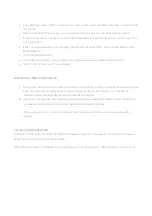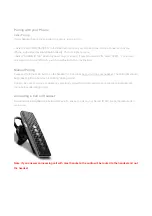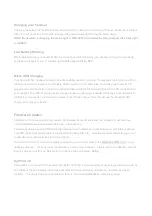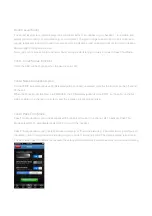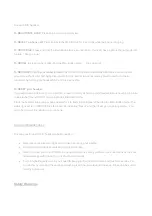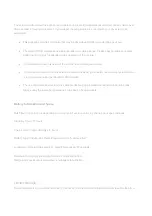Installing the RealComfort EarLoops
Large, medium, and small RealComfort™ EarLoops are provided to insure all day comfort. (). The eartip with
the medium Ear Loop comes pre-installed on the headset, so check its fit first. If it’s not comfortable, try the other
two to find the best fit. If you need to change the eartip, gently pull it away from the headset, then snap on the
desired eartip and line the pointer with the L or R ear preference.
Please show illustration of removing the EarTip
Note do not pull on the Loop itself as this can lead to tearing
The Sound ID SIX design allows an Over-the-Ear wearing style. Simply snap the Over-the-Ear Hook to the neck
of the headset corresponding to "Left Ear" or "Right Ear" configuration. For users who do not wish to use a
RealComfort™ Ear Loop an ear cushion has been provided. In this case replace your eartip with the ear cushion.
Sound ID's Custom Ear Mold Option
Soft Custom Ear molds can be individually made for your ear to provide
enhanced comfort, security and sound quality. Doctors of Audiology or Audiologists are hearing professionals