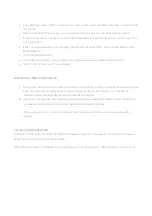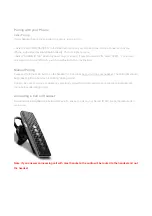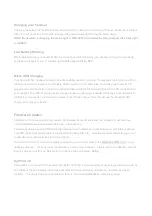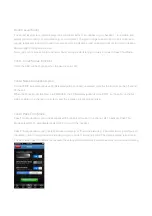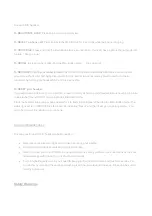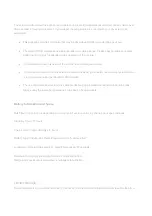that can advise you about your hearing and take an impression of your ear. The process takes about 15 minutes.
The impression is sent to a laboratory; a custom ear mold is fabricated, and sent directly to you. Sound ID has
made arrangements with a number of Audiologists who can procure and adjust a custom eartip for you. For an
Audiologist nearest you please visit
www.soundid.com
.
3X NoiseNavigation
Your Sound ID SIX headset employs Noise Canceling technologies and techniques with three microphones to
optimize speech intelligibility .Sound ID’s advanced sound processing and 3 microphones help isolate speech,
reduce wind noise, and background noise to enhance what is heard by the other party.
Connecting a 2nd Phone (MultiPoint Connection)
If your headset is connected to one phone and you wish to pair it with an additional phone or media device,
follow the steps below:
1.
Turn the headset and primary phone OFF. (Red is showing on the ON/OFF switch).
2. Put the headset into pairing mode and connect it to your secondary phone or media device. (see
Getting Started).
3. Turn the headset OFF, Turn ON” the primary phone, then turn “ON” the headset. The headset
should be connected to both phones.
Activating Bluetooth on Tablets (iPad), laptops and PC’s
–
Your laptop, PC or tablet must support A2DP Media Profile to listen to Audio. In some PC’s the Bluetooth is data
only for Keyboards, mice and data transfer. In addition, Bluetooth keyboards and/or mouse may interfere
.
Listening to Music or Media - A2DP Profile
It is important to note that you must have an A2DP compatible device for this feature to work properly. Apple
users must have a 3G or above version of the iPhone. If you are unsure of the device features, consult the
devices’ User Manual.
A2DP allows you to stream audio from many sources, including turn by turn directions from your GPS, music,
podcasts, and more.
To ACTIVATE A2DP
: Press play on your media device. Audio will automatically begin playing through your