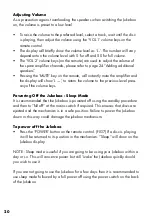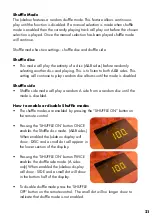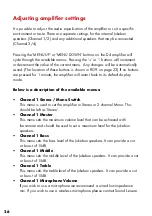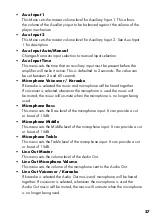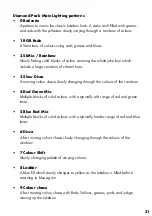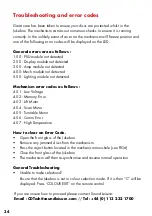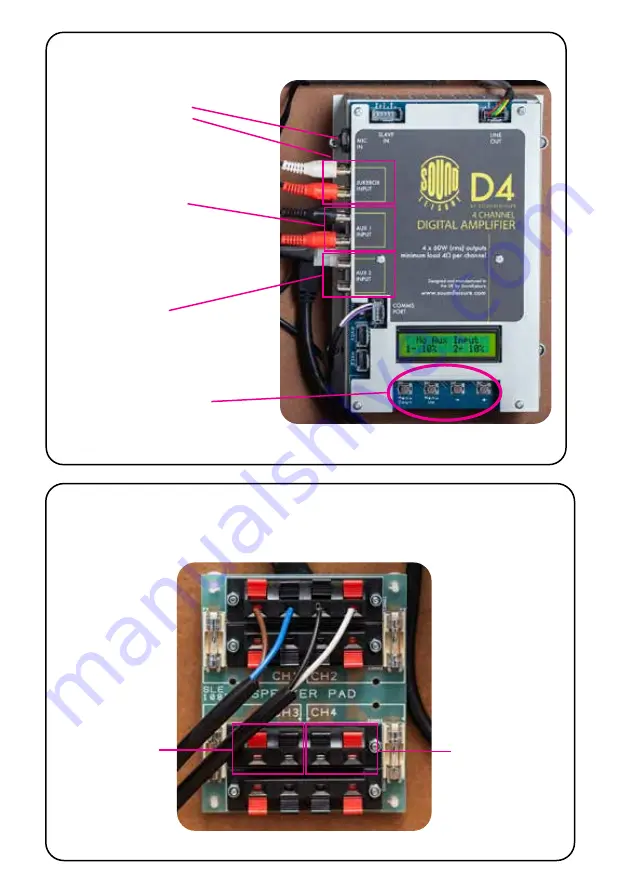
25
FIG10 : Speaker matching pad
Shown with default Jukebox speakers connected
Connect to
left external
speaker
Connect to
right external
speaker
Fig9 : View of Sound Leisure D4 Digital Amplifier
Auxiliary input 2 :
for connection to
external
audio devices
Digital Amp menu
selection buttons.
Menu down, Menu
up, - minus, + plus
Microphone Input
6.35mm Jack
Auxiliary input 1:
connected to
Bluetooth module