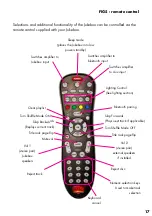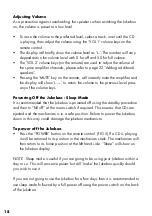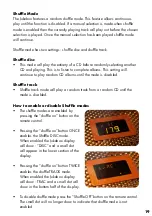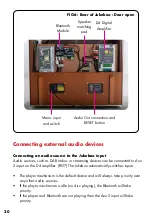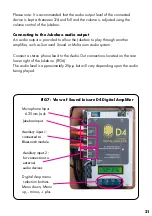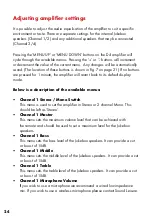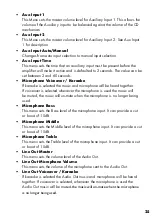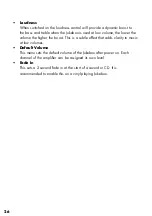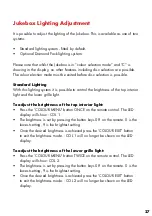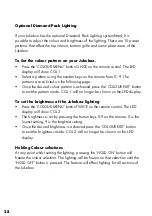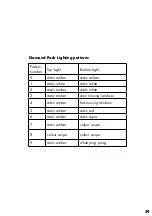14
Loading Compact Discs
The mechanism rack that holds the CDs is numbered to correspond with the title
selection cards.
Slot 00 = title card 100
Slot 01 = title card 101
Slot 02 = title card 102 etc.
Insert the CDs with the CD label facing TO THE RIGHT, (see fig 4).
PLEASE ENSURE THAT THE CDs ARE INSERTED ABSOLUTELY STRAIGHT
Failure to do so can result in the mechanism mishandling the CD’s which can
cause damage to the CD’s or the mechanism.
If the jukebox is moved for any reason, please check again that all the CDs are
aligned correctly, and none have been displaced. If moving the Jukebox over
an uneven surface or any significant distance please replace the transit bars as
specified in the section on page 10.
Compact Disc’s
Compact Disc’s