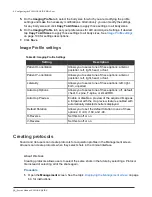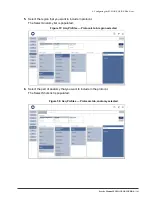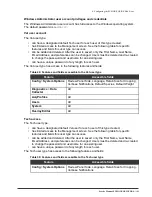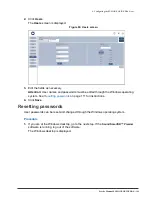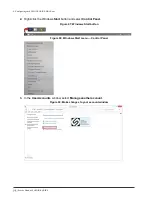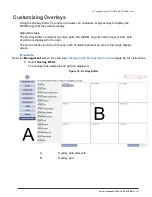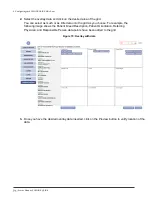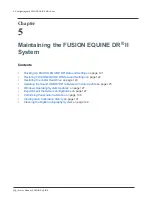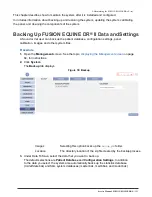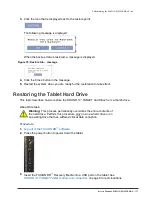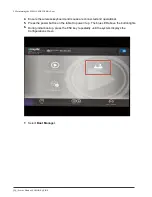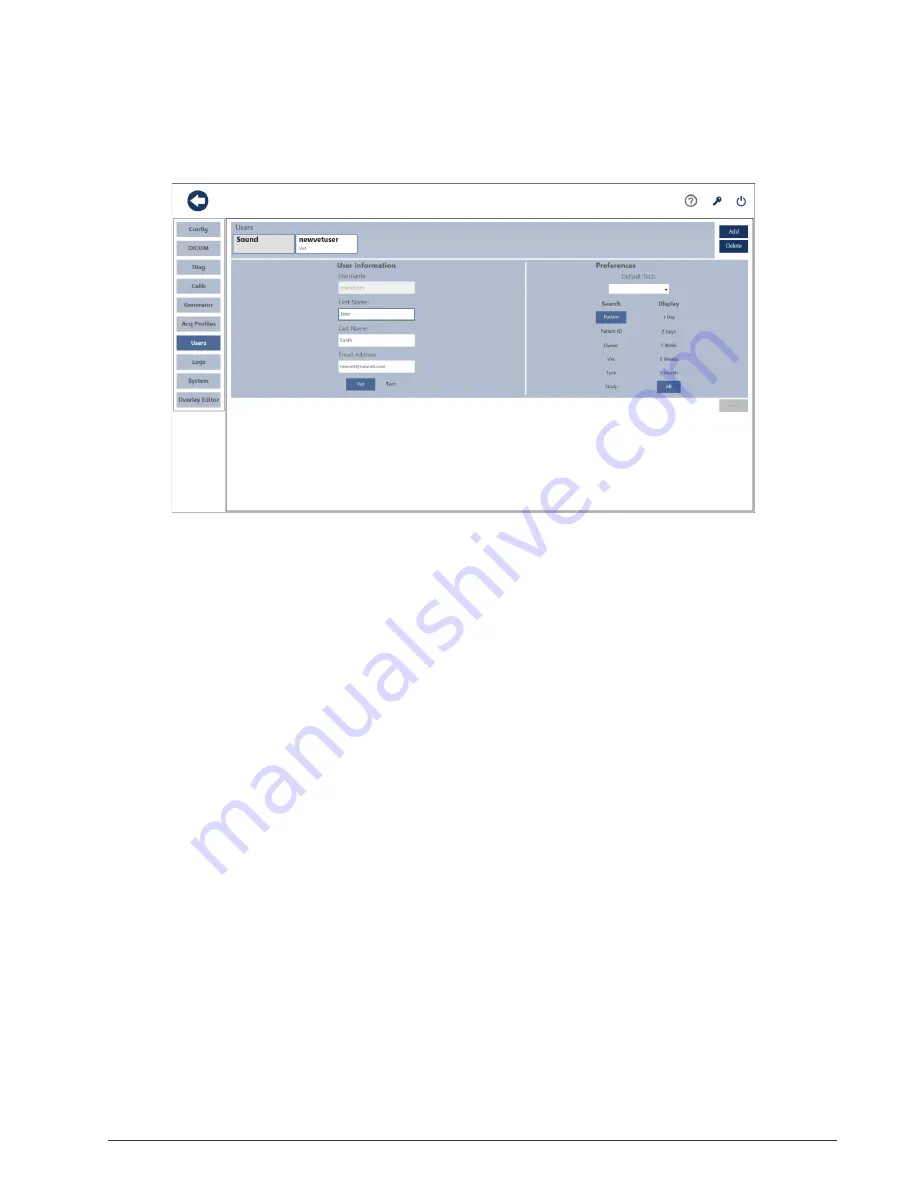
Service Manual: FUSION EQUINE DR® |
109
4. Configuring the FUSION EQUINE DR
®
X-ray
System
2.
Click
Users
.
The
Users
screen is displayed.
Figure 66: Users screen
3.
Edit the fields as necessary.
Attention:
User names and passwords must be edited through the Windows operating
on page 111 for instructions.
4.
Click
Save
.
Resetting passwords
User passwords can be reset and changed through the Windows operating system.
Procedure
1.
If you are at the Windows desktop, go to the next step. If the
Sound SmartDR™ Premier
software is running, log out of the software.
The Windows desktop is displayed.
Summary of Contents for FUSION Equine DR II
Page 2: ... 2022 Sound company All rights reserved This page left blank intentionally ...
Page 10: ......
Page 35: ...Service Manual FUSION EQUINE DR II 17 1 System Overview ...
Page 38: ...20 Service Manual FUSION EQUINE DR II 1 System Overview Figure 10 Ready Indicator dimensions ...
Page 75: ...Service Manual FUSION EQUINE DR II 57 3 Installing the FUSION EQUINE DR II System ...
Page 77: ...Service Manual FUSION EQUINE DR II 59 3 Installing the FUSION EQUINE DR II System ...