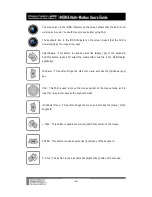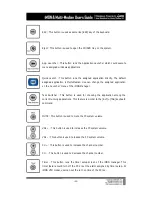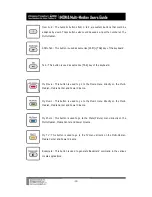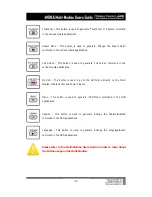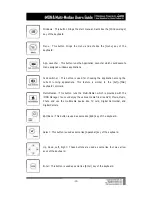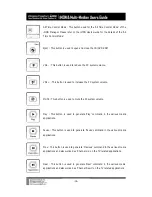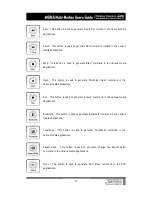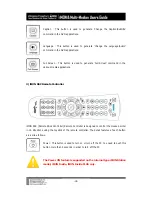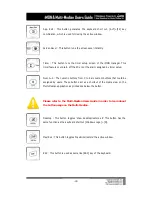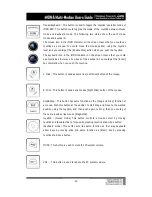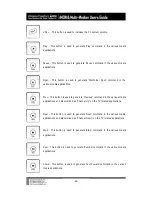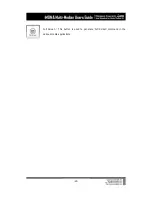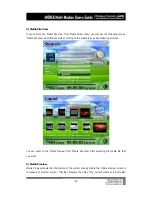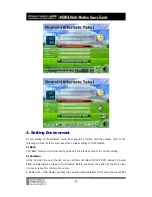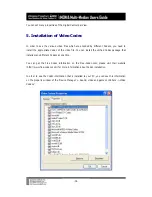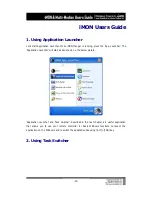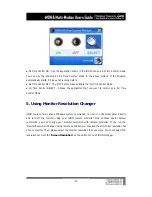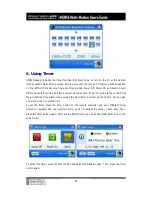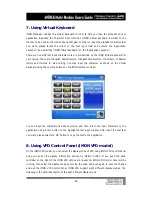-24-
Multi-Median Users Guide
Multi-Median is designed to enjoy the media files like Music, Movie, Photo and use the
multimedia device like DVD, TV, Digital Camcorder and Digital Camera using only remote
controller. It is easier and more convenient to read this Users Guide before using the Multi-
Median.
1. Screen Layout of Multi-Median
1) Main View
Run the Multi-Median using the ‘Quick Launch’ button of the iMON PAD remote controller, you
could see the main view of Multi-Median as like below picture. The icons on the menu bar
located on the upper side of the main view show the each devices and functions as like below.
Select the icon using the arrow button (PAD, Joystick or four arrow keys) of the remote
controller, and execute it using the ‘Enter’ button of the remote controller. The detail functions
of icons are as like follows.
●
Hard Disk Drive : You could enjoy the Music, Movie, Photo saved on the HDD using this icon.
●
CD/DVD : You could enjoy the Music, Movie, Photo saved on the CD or watching the DVD
movie using this icon.
●
TV : You could see and record the TV channels using the TV card in your PC. Multi-Median
could support the most of analog TV card which have WDM driver. Before watching the TV
channel, you should select the TV card in your PC on the setting menu. The detail description
about this TV feature, please refer to the ‘Setting Environment’.