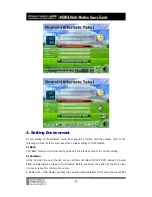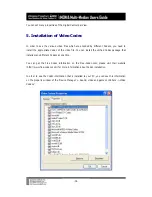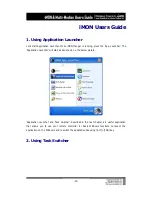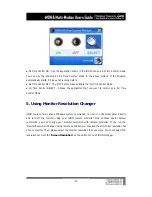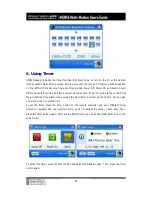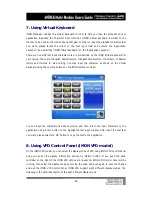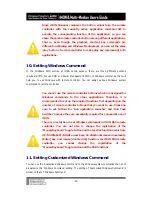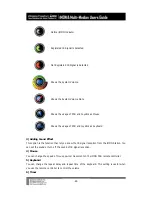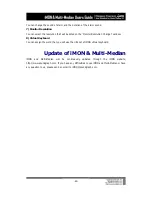-43-
12. Setting Macro
There is a restriction that you cannot register the keyboard shortcut which is composed of more
than four keyboard keys combination. Normally, most of windows keyboard shortcut is
composed of less than three keys. But if you want to log in to the website, you need a ID and
password, in this case, you can use the Macro function of iMON usefully. You can also register
the command which is composed of mouse button and keyboard keys. The registration of
Macro is little different to the above commands setting of the remote controller. Please follow
the steps on the below in order to register Macro.
1) Add Macro
Please select the Macro on the iMON setup window, then push the ‘Add’ button to register
Macro.
2) Input the Macro Name
Please input the Macro name that you want at the ‘Registration Wizard for RC buttons’, then
click the ‘Next’ button.
3) Input the Macro
After input the name of Macro, then click the ‘Next’ button, you may see the setup window of
Macro. You may see virtual keyboard and mouse too. Please use your mouse and select the
virtual keyboard key and virtual mouse button that you want. After finishing the Macro input,
please click the ‘Next’ button to finish the Macro setup. The next process of Macro setup is
same like ‘Windows CMD’ setup.
13. Setting Option
You can change and set the options. The following is the details about the several option
parameters that iMON provide.
1) ‘All Time Control Mode’
You can choose the application that you want to use as an ‘All Time Control Mode’. This option
has a same function like push the ‘All Time Control Mode’ button on the remote controller.
2) iMON Indicator on the Desktop
You can assign the display way of iMON indicator on the desktop. The following is the various
states of iMON indicator.