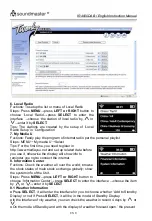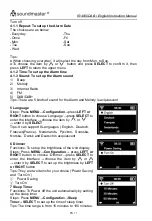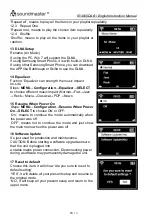IR4000DAB / English Instruction Manual
EN 12
8 Buffer
Steps: Press
MENU
→
Configuration
→
Buffer
→
SELECT
to set up the buffer from 2 seconds to 8 seconds.
9 Weather
Functions: To show the current weather of selected city on
the model of Standby
Steps: Press
MENU
→
Configuration-> Weather->
SELECT
to choose the city and below items are for your
choice:
9.1 Show ON Standby: To turn on or turn off the setup
9.2 Temperature Unit: To set up the Temperature Unit by
Centigrade or Fahrenheit
9.3 Set Location
To set up global city weather showing on the model of
standby
Tips : Choose ‘district’->‘country’ ->‘city’->press
SELECT
to confirm it and show‘ADD to Standby Display’.
10 FM Setup
Steps: Press
MENU
→
Configuration
→
FM
Setup
→
Mode->SELECT
to choose the status of FM
Radio by ‘Set Mono’ or ‘Set Stereo’
11 Local Radio Setup
Steps:
MENU
→
Configuration-> Local Radio Setup
->SELECT
to choose the status of Local Radio
(
The
station of Local Radio is decided by the Internet IP
address
)
11.1 Manual Setup
Steps :
MENU> Configuration> Local Radio Setup>
Manual Setup
->choose ‘district’
→
‘country’ to enter the
interface
→
press
SELECT
(‘Save as local Radio’) will show
on the display
→
confirm it by
SELECT
and it will return the
upper menu automatically
11.2 Auto Detect
Steps :
MENU> Configuration> Local Radio Setup> ‘Auto Detect’
to check the
stations of Local Radio automatically.
Tips : It will create the radio station of local Internet automatically as per the local and
national ID
12 Playback Setup
Steps:
MENU> Configuration> Playback Setup> SELECT
to choose the play status
12.1 OFF
‘OFF’, means to just play the chosen item.
12.2 Repeat all