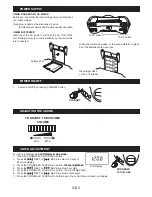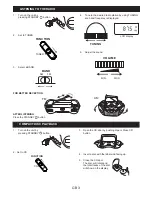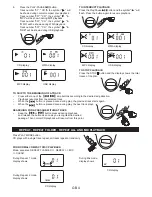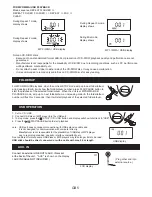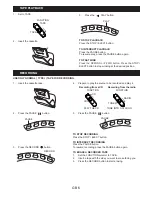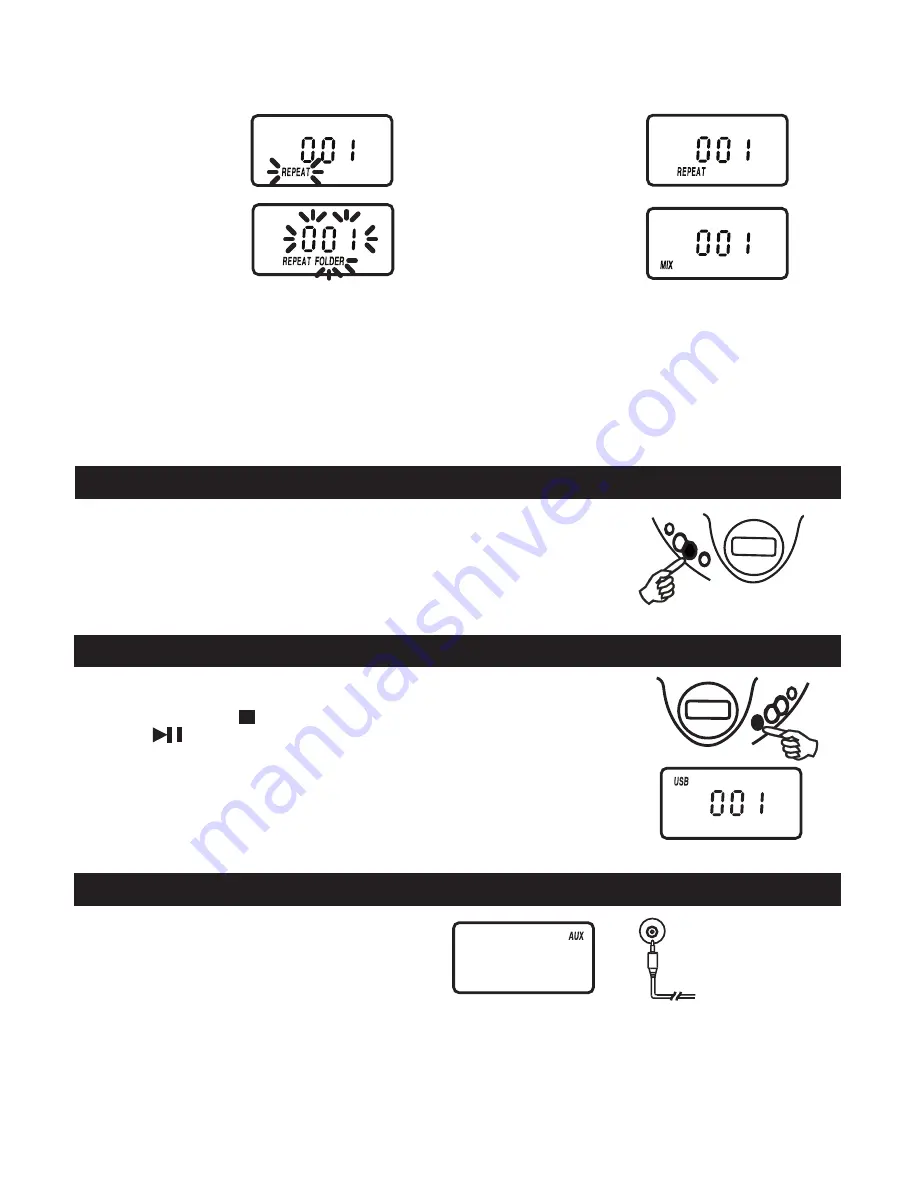
FOR MP3/WMA/ USB PLAYBACk
Mode sequence REPEAT FLASHED >>
REPEAT FOLDER FLASHED >> REPEAT >> MIX >>
CLEAR.
During Repeat 1 mode,
display shows
During Repeat 2 mode,
display shows
1. Set to CD / USB.
2. Connect USB disk or MP3 player into the USB port.
3. In stop mode, press the STOP / CD / USB button and display will show total track & "USB".
4. Press the PLAY/PAUSE button to start playback.
note: USB port does not support connection with USB extension cable and
it is not designed for communication with computer directly.
Manufacturer is not responsible for the playability of USB disk or MP3 player
due to recording condition, capacity, interface compatibility, etc.
Due to different formats, some USB disks or MP3 players may take longer time to be read.
USB stick should be direct connected or with a cable with max. 0,5 m length.
Note on CD-R/RW discs
- Bec�use of non-st�n��r��ze� form�t �efin�t�on/ pro�uct�on of CD-R/RW, pl�yb�ck qu�l�ty �n� perform�nce �re not
guaranteed.
- Manufacturer is not responsible for the playability of CD-R/RW due to recording conditions, such as PC performance,
writing software, media ability, etc.
- Do not attach a seal or label to either side of the CD-R/RW disc. It may cause a malfunction.
- It �s recommen�e� to recor� only �u��o files on CD-R/RW ��scs for e�sy re���n�.
MP3 / WMA / USB display
FOLDER UP
USB OPERATION
For MP3/WMA/USB playback, when the unit is at STOP mode, skip up to next folder/album
at increasing order & it will show the folder/album number; press PLAY/PAUSE button to
start the playback of the selected folder/album. When the unit is at MP3/WMA/USB
PLAYBACK mode, skip up to next folder/album at increasing order & the folder/album
number w�ll ���sh for 3 secon�s; then �t w�ll st�rt pl�yb�ck of the selecte� fol�er/�lbum.
USB display
During Repeat 3 mode,
display shows
During Mix mode,
display shows
MP3 / WMA / USB display
AUX. IN
( Plug other end into
external source )
LCD display
GB 5
Connect an external LINE OUT to AUX. IN socket
at the back of the unit . "
AUX " is shown on the display.
( AUX IN CABLE NOT INCLUDED )