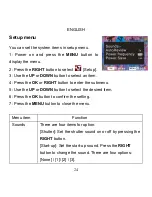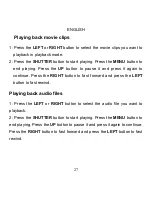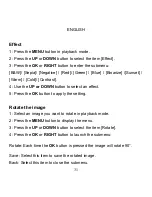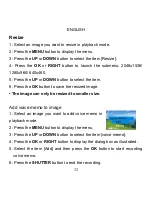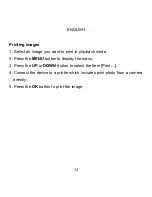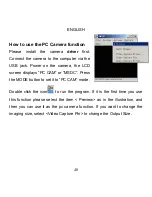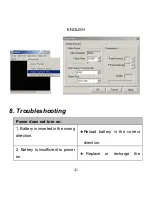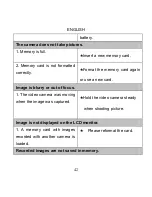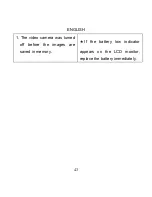ENGLISH
37
Connecting the Camera to a PC with the USB Cable
1: Set the USB mode under Setup menu to [MSDC] mode.
2: Connect the camera with a PC by a USB cable
3: Double click the icon “my computer” on the desktop of PC
4: Double click “
” icon.
5: Double click “DCIM” file folder.
6: Double click “100MEDIA” file folder.
7: Copy all the files to your PC.
Note:
Do not take out the SD card or the batteries when you are copying
the files to PC; otherwise the files would be destroyed or lost.