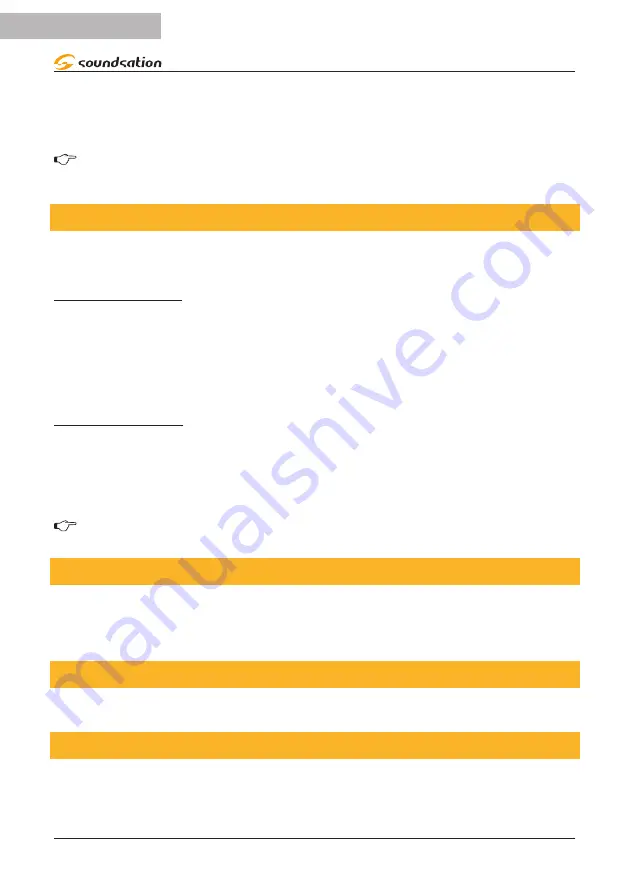
(
B
: Ch 9~16).
5.
TAP/DISPLAY
button: Press to toggle the output indicator on LCD display be-
tween DMX values (0-255) or percentage (0-100).
NOTES: All changes made while in Manual Mode are temporary and will not
be recorded.
7.2. Review Scene or Chase
This instruction assumes that you have already recorded scenes and chases on the con-
troller. Otherwise, please skip this section and go to programming.
SCENE Review
1. In manual mode, select one of the 30 banks by pressing the
BANK UP/DOWN
buttons.
2. Select a
SCENE
button (
1
to
8
) to review.
3. Move wheels and faders to change fixture attributes.
CHASE Review
1. In manual mode, press any one of the 6
CHASE
buttons.
2. Press
TAP/DISPLAY
button to view step number on display.
3. Press
BANK UP/DOWN
buttons to review all scenes in the chase.
NOTES: Press
Auto/DEL
to
MANUAL
mode.
8. PROGRAMMING
A program (bank) is a sequence of different scenes (or steps) that will be called up one
after another. In the SCENEMAKER 1216 PRO USB, 30 programs can be created of 8
scenes in each.
8.1. Entering Program Mode
1. Press
Program
button around 2 seconds until its LED blinks.
8.2. Create a Scene
A scene is a static lighting state. Scenes are stored in banks. There are 30 bank memo-
ries on the controller, and each bank can hold 8 scene memories. The console can save
240 total scenes.
16
ENGLISH
SCENEMAKER 1216 PRO USB User manual
















































