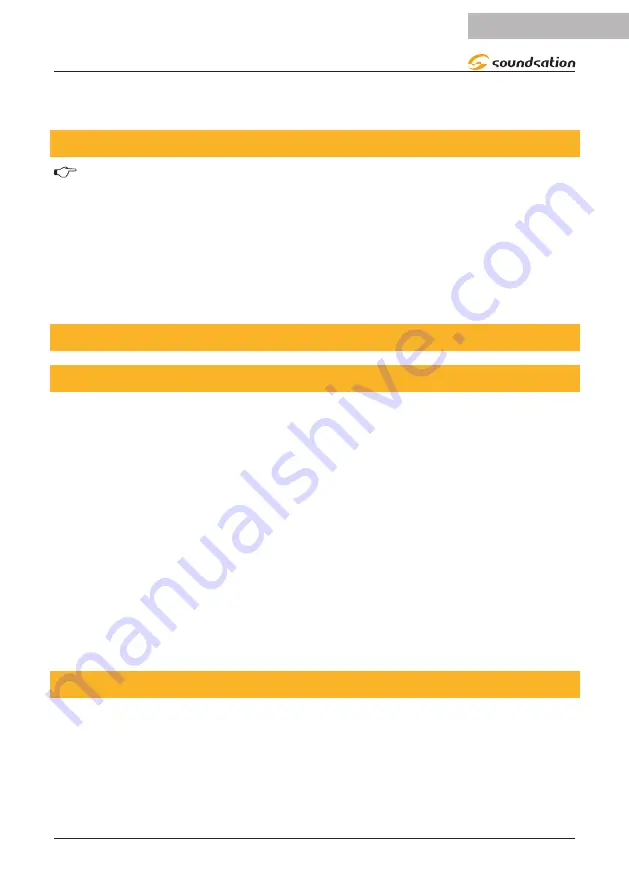
3. Press and hold
AUTO/DEL
button and target
CHASE
button to delete the chase.
All LEDs will blink.
9.5. Delete all CHASE Programs
CAUTION! This procedure will result in irrevocable loss of chase step memo-
ry. The individual scenes and program banks will be preserved.
1) Turn the SCENEMAKER 1216 PRO USB off.
2) Press and hold the
BANK DOWN
button and the
AUTO/DEL
button while turning
on the controller.
3) All LEDs will blink.
10. SCENE PROGRAMMING (Steps)
10.1. Insert a Scene
1. Press and hold the
PROGRAM
button to enter programming mode.
2. Press the desired
CHASE
button (e.g.: to insert a scene between Steps 05 and 06,
navigate using
BANK
buttons until the display reads STEP05).
3. Press the
TAP/DISPLAY
to switch the LCD display to steps view.
4. Use the
BANK UP/DOWN
buttons to navigate steps and locate the insert point
of the new scene. The display will read the step number.
5. Press
MIDI/REC
button to prepare the insert and LCD display step 06.
6. Use the
BANK UP/DOWN
button to locate the
SCENE
.
7. Press the
SCENE
button that corresponds to the scene to be inserted.
8. Press
MIDI/REC
button to insert the scene. All LEDs will blink.
10.2. Copy a Scene
1. Press and hold the
PROGRAM
button to enter programming mode.
2. Select the
BANK
that contains the scene to be copied using the
BANK UP/
DOWN
buttons.
3. Press the
SCENE
button that corresponds to the scene to be copied.
4. Press
MIDI/REC
button to copy the scene.
21
ENGLISH
SCENEMAKER 1216 PRO USB User manual
















































