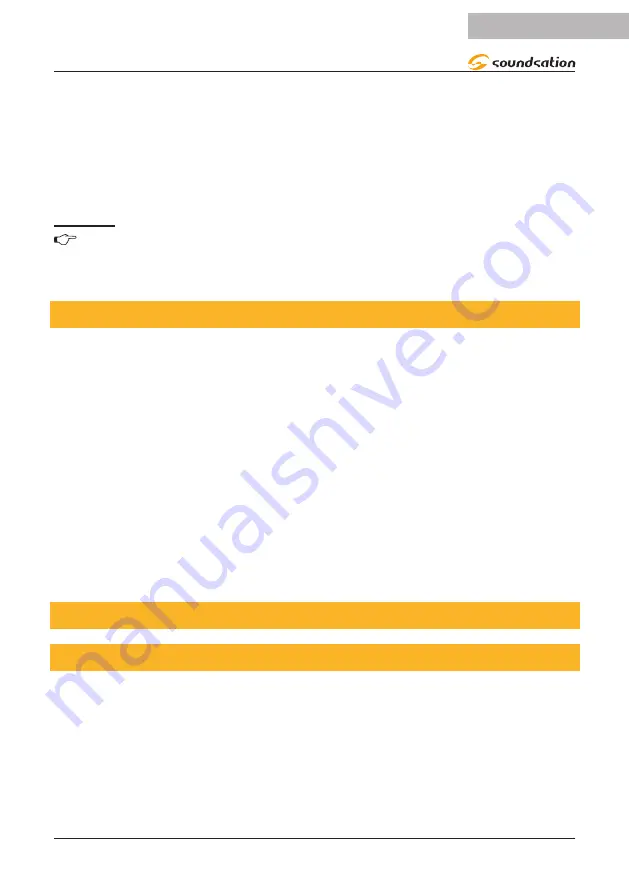
3. Use the
Bank up/Down
buttons to select PAN/TILT.
4. Press the
TAP/DISPLAY
button to switch between pages.
5. Press and hold
MODE
button, then press the
SCENES
buttons to select the DMX
channel. All LEDs will blink.
6. Press and hold
FINE
&
MODE
buttons 2 times to exit.
Notes:
NOTE: You can permanently reverse the output of any given channel on the
controller. Press
AUTO/DEL
&
MODE
buttons together to delete the reverse
channel.
6.7. Fade Time Assign
You can choose whether fade time during scene execution is implemented broadly
to all output channels, or only to the Pan & Tilt movement channels. This is relevant
because often you will want gobos and colors to change quickly while not affecting the
movement of the light.
1. Turn OFF the controller
2. Hold the
MODE
and
TAP/DISPLAY
buttons simultaneously.
3. Turn on the controller.
4. Press the
TAP/DISPLAY
button to toggle between the two modes. Either ALL CH
(all channels) or ONLY X/Y (Pan & Tilt only).
5. Press
MODE
and
TAP/DISPLAY
to save settings. All LEDS will blink to confirm
setting.
7. OPERATION
7.1. Manual Mode
Manual mode allows direct control of all scanners. You are able to move them and
change attributes by using the channel faders and wheel.
1. Press the
AUTO/DEL
button repeatedly until the
MANUAL
LED is lit.
2. Select a
SCANNER
button.
3. Move wheel and faders to change fixture attributes.
4.
PAGE SELECT A/B
button: Use to switch between fader control of (
A
: Ch1~8),
15
ENGLISH
SCENEMAKER 1216 PRO USB User manual
















































