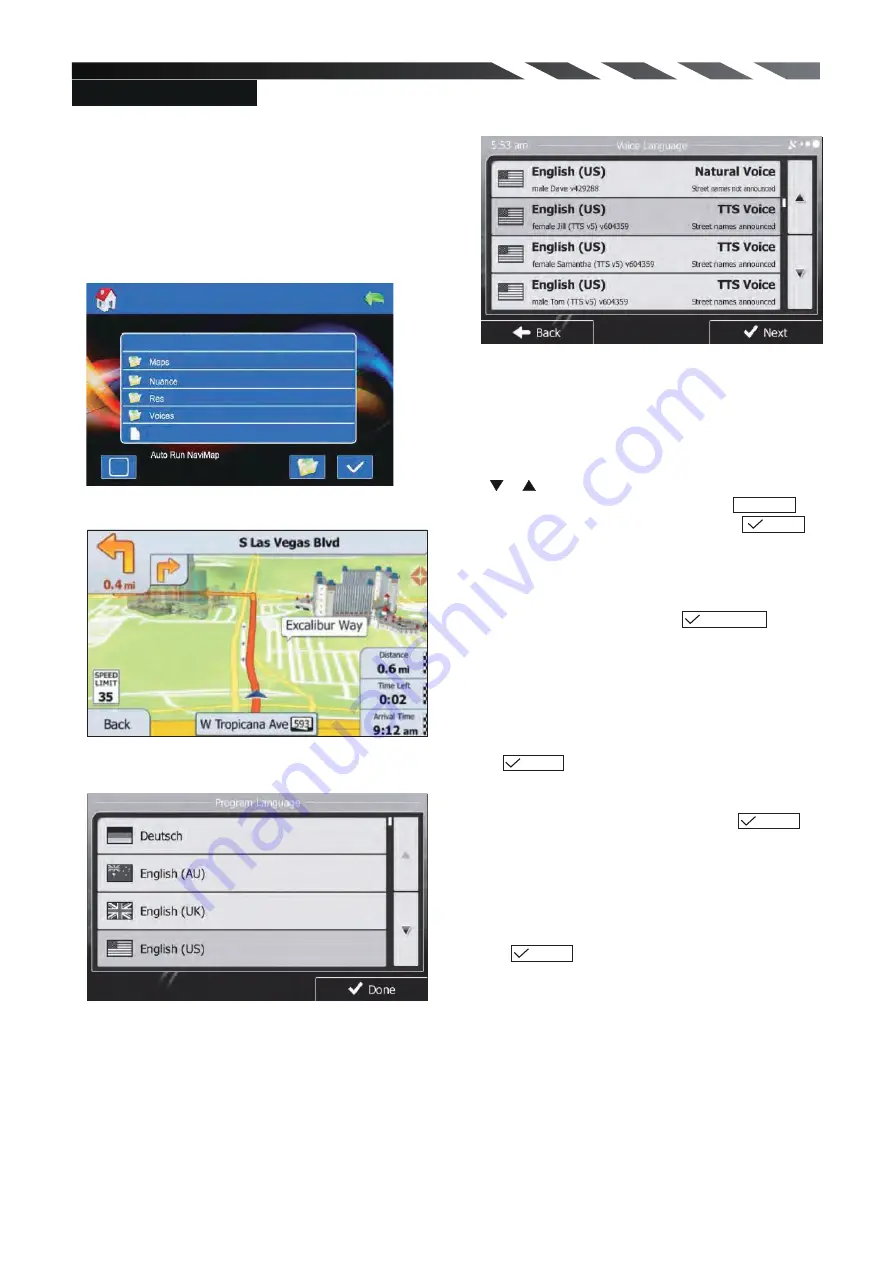
To start GPS mode, please insert SD card in GPS
slot on the front panel. Choose Navigation path
and touch the Enter icon to enter the GPS (Navi
path choose only for first using). You can choose
road and run GPS.
Navigation setup
Enter to GPS
1. Getting started
When using the navigation software for the first
time, an initial setup process starts automatically.
Do as follows:
Select the program language. If your preferred
language does not appear on the screen,
tap or drag the list up or down with your finger
to view all available languages. Tap to
select your preferred language. Tap to
confirm your selection, and proceed to the next
page.
English
Done
Read the Software and Database End User
License Agreement, and tap if you
agree with the terms of use.
Accept
You are now asked whether you allow the
software to collect usage information and GPS
logs tha t may be used for improving the
application and the quality and coverage of maps.
Tap to allow the anonymous statistics
or disable this function.
Yes
The Configuration wizard starts. Tap to
continue.
Next
Select the voice guidance language profile. If your
preferred language does not appear on the
screen, scroll the list for other available profiles.
Tap any item in the list for a short voice sample.
Tap to confirm your selection, and
proceed to the next page.
Next
21
-\Storage card\iGO
Primo.exe
MAP Instruction



































