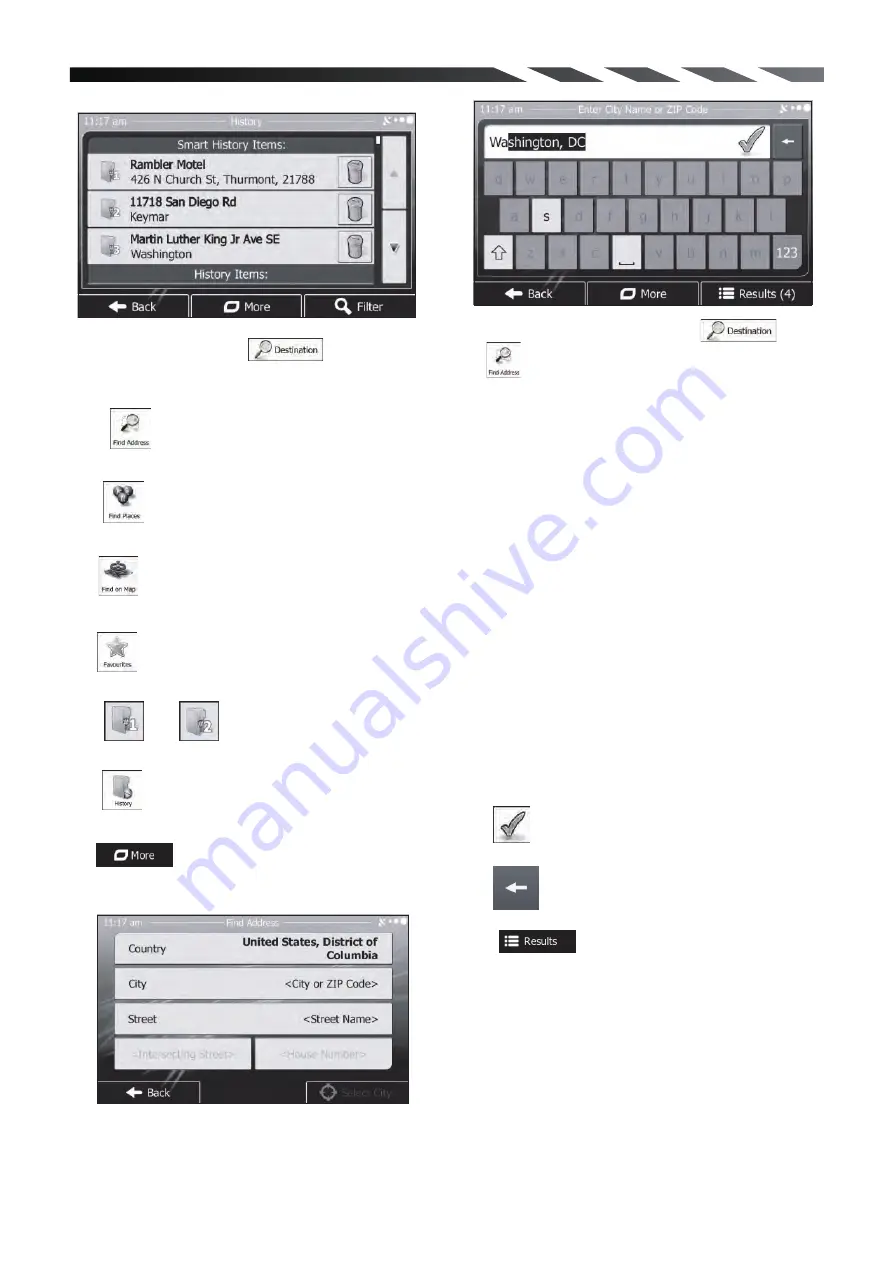
In the Navigation menu . The
Destination menu provides you with the following
options:
Tap to specify an address as your destination
options:
Tap to select a place of interest as your
destination
Tap to navigate to a location selected on the
map.
Tap to choose from the list of your favorite
destinations.
Tap or to navigate to the recent
destination that is shown on the button.
Tap to choose from the list of all recent
destinations.
Tap for other search methods.
4. Navigating to an address
In the Navigation menu, tap then
tap . In the US, the screen proposes only the
country while in other countries you can see the
city or town where you are located
If needed, change the country or the state. Tap the
button showing the name of the country.
1. Use the keyboard to enter the name of the
country or the state.
2. After entering a couple of characters, the
list of countries and states that match the
entered string appears. Together with the
country, you can select the state, or select
the name of the country where it stands
without a state to search for an address in all
its states.
Outside the United States, the current city/town is
displayed. This field is empty when you are in the
US. Tap the button and use the keyboard to enter a
part of the city/town name. As you enter letters,
the most likely city/town name is always shown in
the input field. You have the following options:
Tap to select the city/town that is offered
in the input field.
Tap
to correct your entry.
Tap to browse the list of city/town
names matching your input. Select a city/town
from the list.
23


































