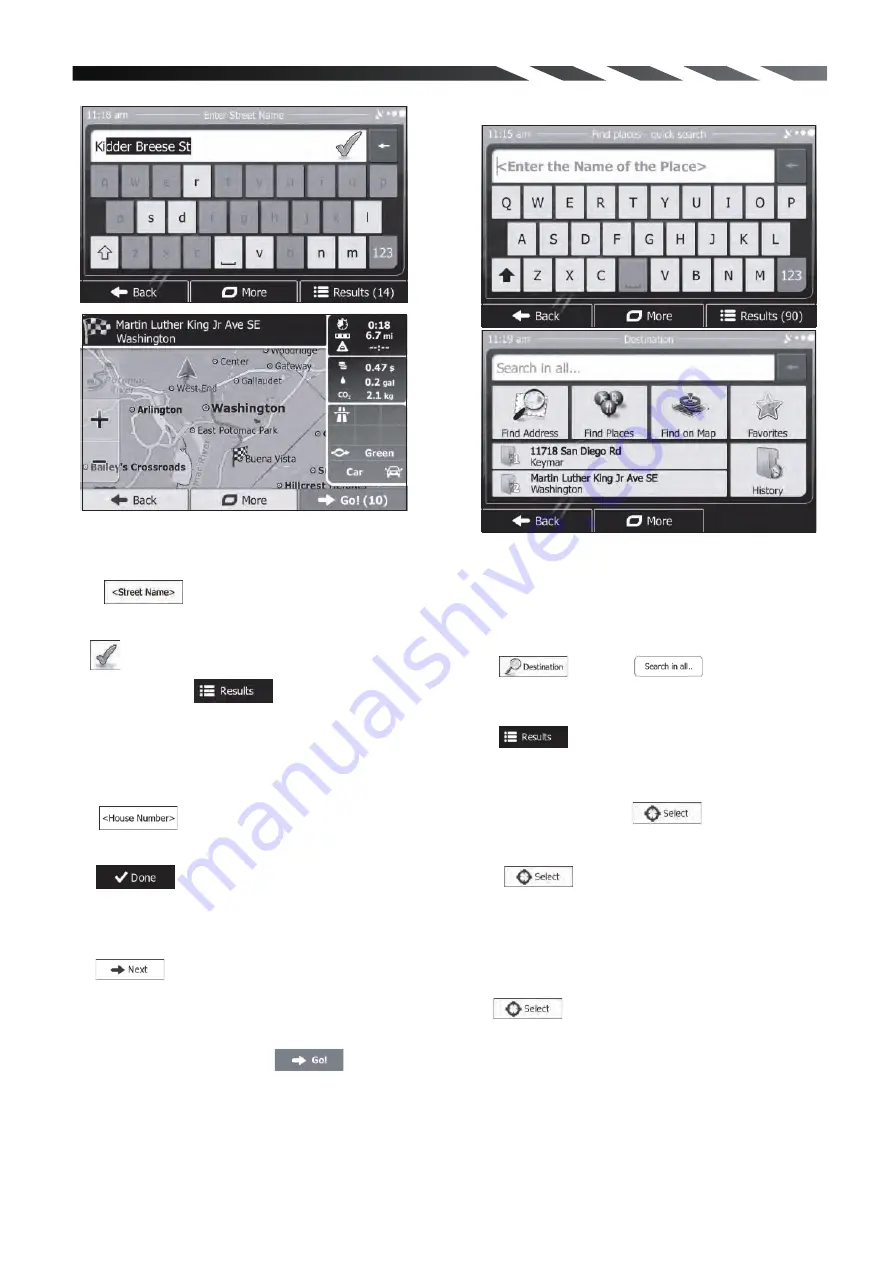
Enter the street name:
Tap Use the keyboard to enter a part
of the street name.
Tap to select the street that is offered in the
input field or tap to browse the list of
all streets matching your input. Select a street
from the list.
Enter the house number:
Tap Use the keyboard to enter the
house number.
Tap to finish entering the address.
The map appears with the selected destination in
the middle.
Tap another map location if necessary,
then tap to confirm the destination.
After a short summary of the route parameters,
the map appears showing the entire route. Wait
for a few seconds or tap and start
navigating.
5. Quick Find
With the help of Quick Find, you can search for a
location near to a known Place of Interest. Search
for the Place by its name first and then find your
destination on the map. Do as follows (starting
from the Navigation menu):
Tap
T a p
Start entering the name of the Place of Interest on
the virtual keyboard. After entering some letters,
tap , and select the Place from the list
of matching place names.
Scroll down the list if necessary, highlight the
desired Place and tap
Check the details of the Place, and then
tap
An overview map is displayed with the selected
Place in the middle.
Browse the map, and tap the map location that
you want as your destination.
Tap
After a short summary of the route parameters,
the map appears with the selected destination in
the middle. The route is automatically calculated.
The red Cursor appears where you tap the map.
24


























