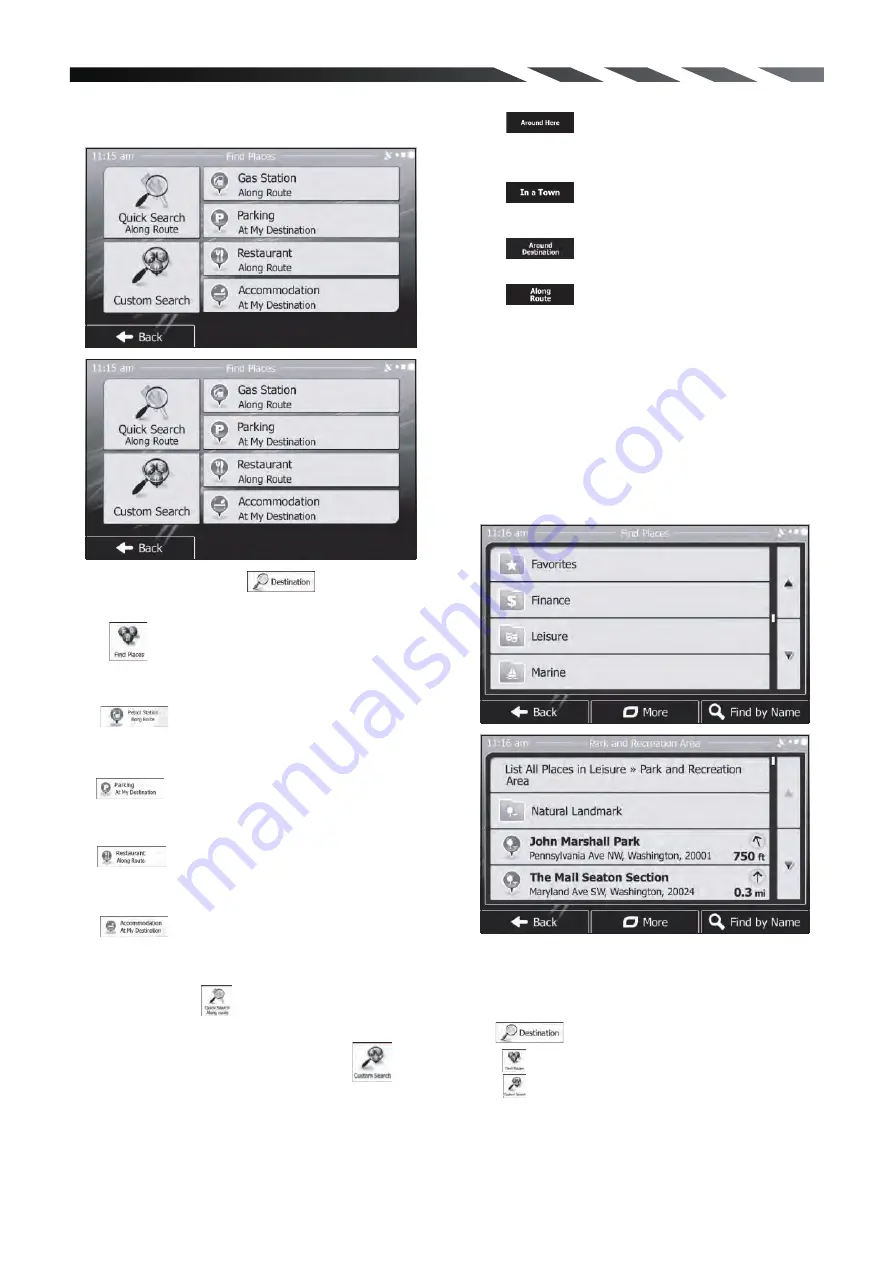
6. Navigating to a place of interest
On the Map screen, tap to return to the
Navigation menu. In the Navigation menu,
Tap to search around the current
position or if it is not available, around the last
know position
Example: To find a park around your destination,
do as follows
(starting from the Navigation menu):
Tap . You are offered the following preset
search categories:
Tap to get a list of gas stations along
the route or if it is not available, around your
current position or your last known position.
Tap to get a list of parking lots near the
destination or if it is not available, around your
current position or your last known position.
Tap to get a list of restaurants along the
route, around your current position or your last
known position.
Tap t o get a list of accommodations near
the destination, around your current position or
your last known position.
You can also tap and search for a place by
entering its name
If none of the above is appropriate, tap to
find a place of interest at the following locations:
Tap to search for a place within a
selected city or town.
Tap to search for a place around the
destination of the active route
Tap to search along the active route,
and not around a given point.
This is useful when you search for a later stopover
that results in a minimal detour only, such as
s e a r c h i n g f o r u p c o m i n g g a s s t a t i o n s o r
restaurants.
7. An example of navigating to a place of
interest
Tap
Tap
Tap
25




































