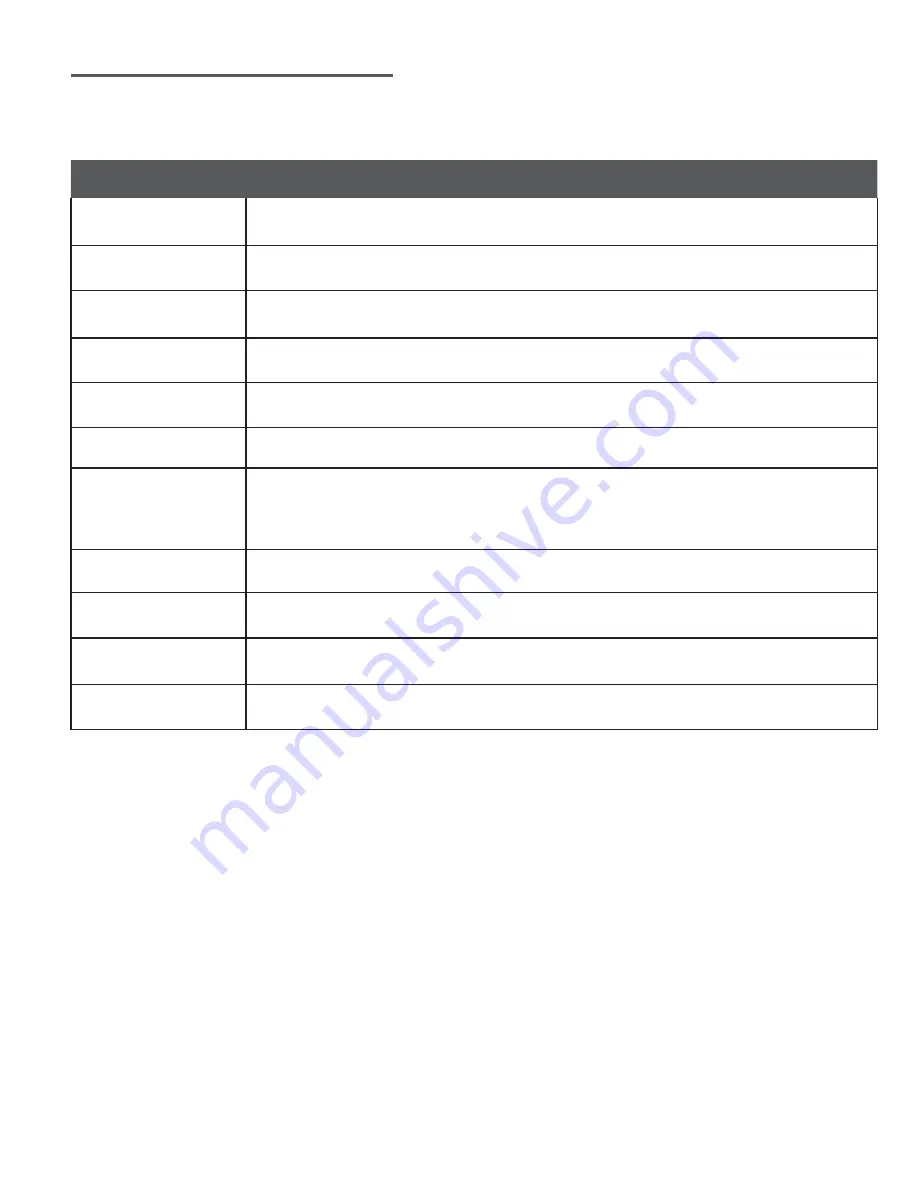
10
NAME
SPECIFICATIONS
Appearance
Portable smart piano
Keyboard
61 non-weighted keys, standard piano keyboard texture
Polyphony
128 Polyphony, Same note
Sound
Bank
20 built-in instrument sounds
KORG GEC5
Seamlessly integrates with the KORG GEC5 Lab System using the RJ45
network input and Cat5/6 cables
Pedals
Note sustain function
Device Connection
iOS 9.0+
iPhone 5S/6/6 Plus/SE/7/7 Plus/8/x
iPad 2/4,
iPad 9.7/10.2 in
, iPad mini 1/2/3/4, iPad Air 1/2, iPad Pro
Audio Output
One 1/8” TRRS headset jack for use of headphones or headphones with microphone
Auxilary Input
One 1/4” auxiliary input jack
Auxilary Output
One 1/4” auxiliary output jack
NOTE:
Specifications are subject to change, refer to the actual product.
SPECIFICATIONS
Dimensions
(W x D x H): 36.22"W × 12.99"D × 3.94"H (sheet music stand folded, 9.06” D unfolded),
Weight 5.6 kg/12.35 lbs.






























