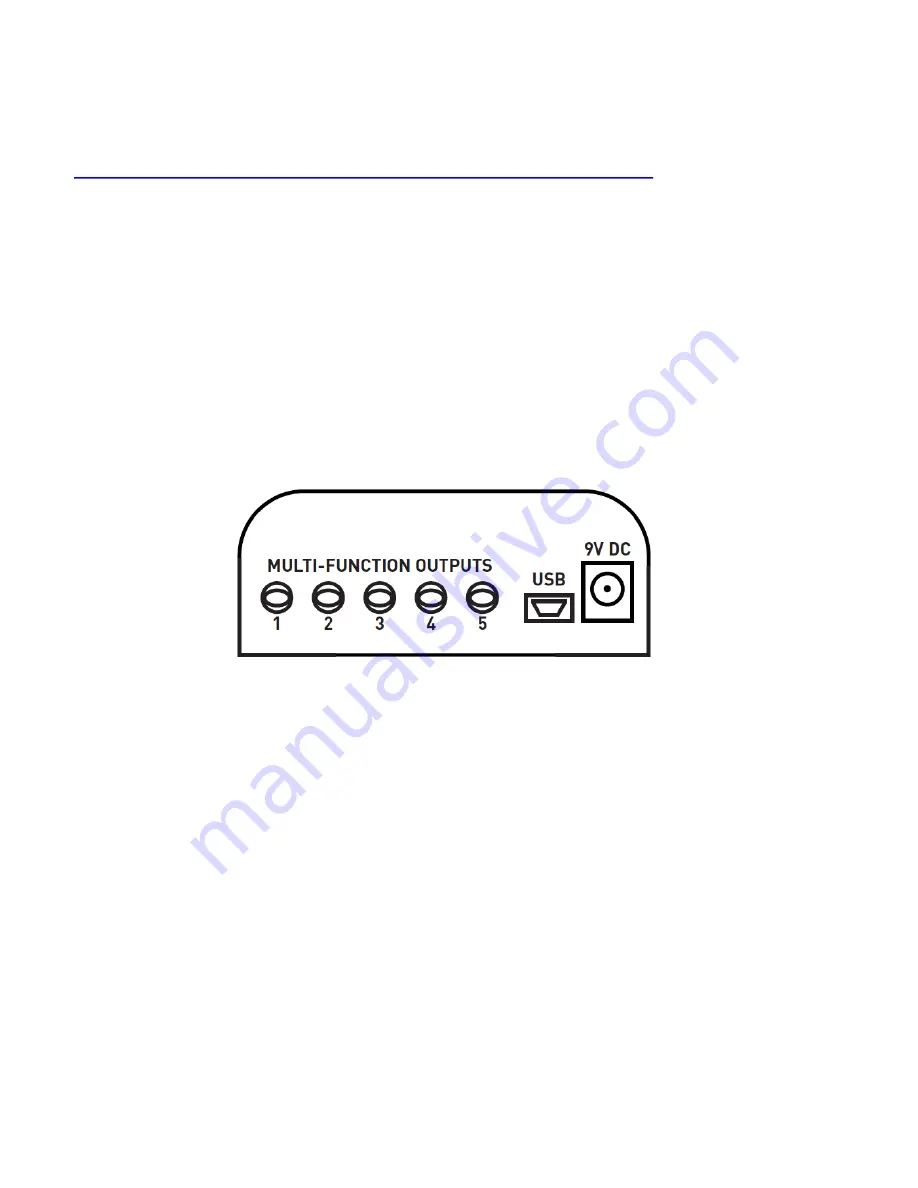
The Hub uses a software application (the Hub Manager) for changing settings, updating
firmware, and other features. You can download this application from the Hub product page
at:
http://www.sourceaudio.net/products/toolblox/soundblox_hub_v1.php
The Hub Manager can also be used to update Soundblox 2 pedals firmware. Since the Hub
adds a tremendous amount of new functionality to Soundblox 2 pedals
, we recommend that
you check and update your firmware for each of your Soundblox 2 pedals before using any of
the Hub features
. For a description of this process, please see the “Hub v1 – Soundblox 2
firmware update” document on the Hub product page.
Connections
Front
The front panel of the Hub features 5 Multi-Function outputs, USB, and the 9V DC power jack.
•
Multi-Function Outputs:
Connect your Soundblox 2 pedal’s Multi-Function Inputs here via
the included daisy-chain/sensor cables. You can also connect the Multi-Function outputs of
the Hub to Sensor Inputs on Soundblox Pro and Soundblox 1 pedals. Soundblox 2 pedals will
recognize this connection, change to digital communication mode and send information
back and forth from the pedals. Soundblox Pro and Soundblox 1 pedals can only use these
ports in analog mode.
•
USB:
Connect to your computer via the included USB-Mini cable. The Hub will install
automatically and can be used with the Hub Manager application. The Hub will also appear
as a MIDI device for outputting MIDI directly to your Soundblox 2 pedals from a computer
without requiring another MIDI interface device.
•
9V DC:
Power the Hub here with the included power supply. The power supply is negative
tip, positive barrel type. The Hub can also be powered by most 9V DC outputs on common
pedal board power supplies but please take care to assure that the polarity and voltage are
correct.
Only REGULATED supplies should be used!!

























