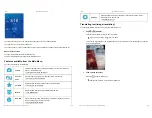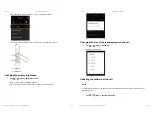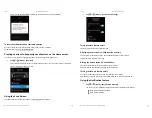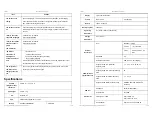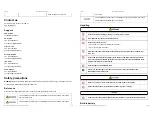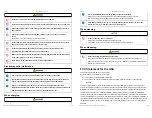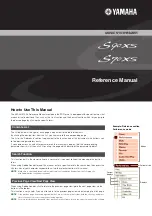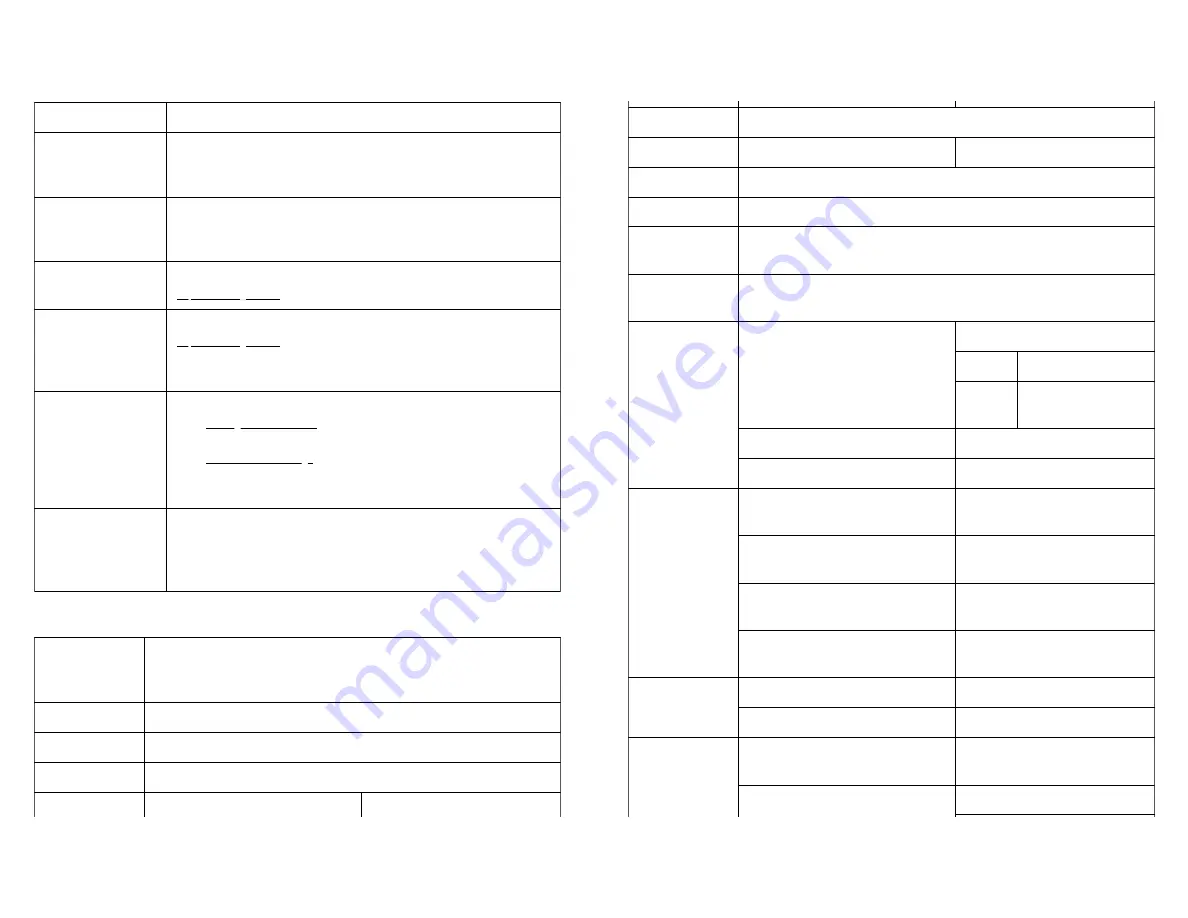
7/30/2021
POCKETALK S User Manual
https://www.pocketalk.com/pocketalk-s-manual/#!/print?modal
39/45
Issue
Solution
The unit does not
charge.
Leave it charging for 15 minutes minimum as it may take time to start charging
when the battery is at 0%. If it does not charge after waiting this set amount of
time, please contact customer support.
The unit does not turn
on.
Check the battery level. It may not start because there is no battery level
remaining. If it does not turn on even after charging it, please contact customer
support.
I want to check the
supported languages.
Please refer to our website.
https://rd.snxt.jp/59355
I want to check what
countries support
global
communication.
Please refer to our website.
https://rd.snxt.jp/74575
“No Internet
connection” is
displayed and
translation does not
work.
1. Restart the unit.
Turning the unit on or off
2. Turn data transmission [OFF], then [ON].
Mobile network settings
If the issue persists, the Internet connection may be in a low signal area or out of
our supported range. Try connecting through Wi-Fi.
The unit gets hot
sometimes while
charging or during
use.
The unit may get hot while charging or during long periods of use. If the heat is
excessive, contact customer support.
Specifications
Unit size
(Height × width ×
thickness)
Approx. 91 × 53 × 11 mm
Unit weight
Approx. 75 g
OS
Android™ 8.1
CPU
ARM Cortex53 Quad-Core 1.3 GHz
Memory
Embedded (ROM/RAM)
8 GB/1 GB
7/30/2021
POCKETALK S User Manual
https://www.pocketalk.com/pocketalk-s-manual/#!/print?modal
40/45
Display
2.8 inches (touch panel)
Camera
Main camera
8 megapixels
Battery
Lithium ion battery
Battery capacity
1200 mAh
Operating
temperature
0
℃
to 40
℃
(with no condensation)
Storage
temperature
-20
℃
to 45
℃
External
connections
Wi-Fi
IEEE802.11 a/b/g/n
2.4 GHz
1 to 11 channels
5 GHz
5.2 GHz, 5.3 GHz, 5.6
GHz
Bluetooth®
4.2
External devices/others
USB Type-C™ (for charging)
Communication
system/frequency
Supports the 4G LTE (FDD-LTE)
frequency band
1, 2, 3, 5, 7, 8, 18, 19, 20, 26
Supports the 4G LTE (TD-LTE) frequency
band
39
Supports the 3G (W-CDMA) frequency
band
1, 2, 5, 6, 19
Supports the 2G (GSM) frequency band
GSM850, PCS1900, E-GSM900,
DCS1800
SIM slot
Embedded
eSIM (not detachable)
External slots
nano-SIM
Accessories
USB Type-C™ cable
Input voltage: 5V
Input current: up to 2A
Power adapter
Input: AC 100-240 V 50-60 Hz