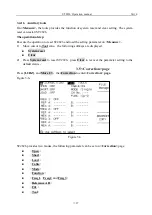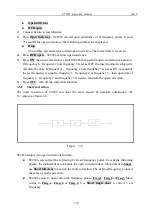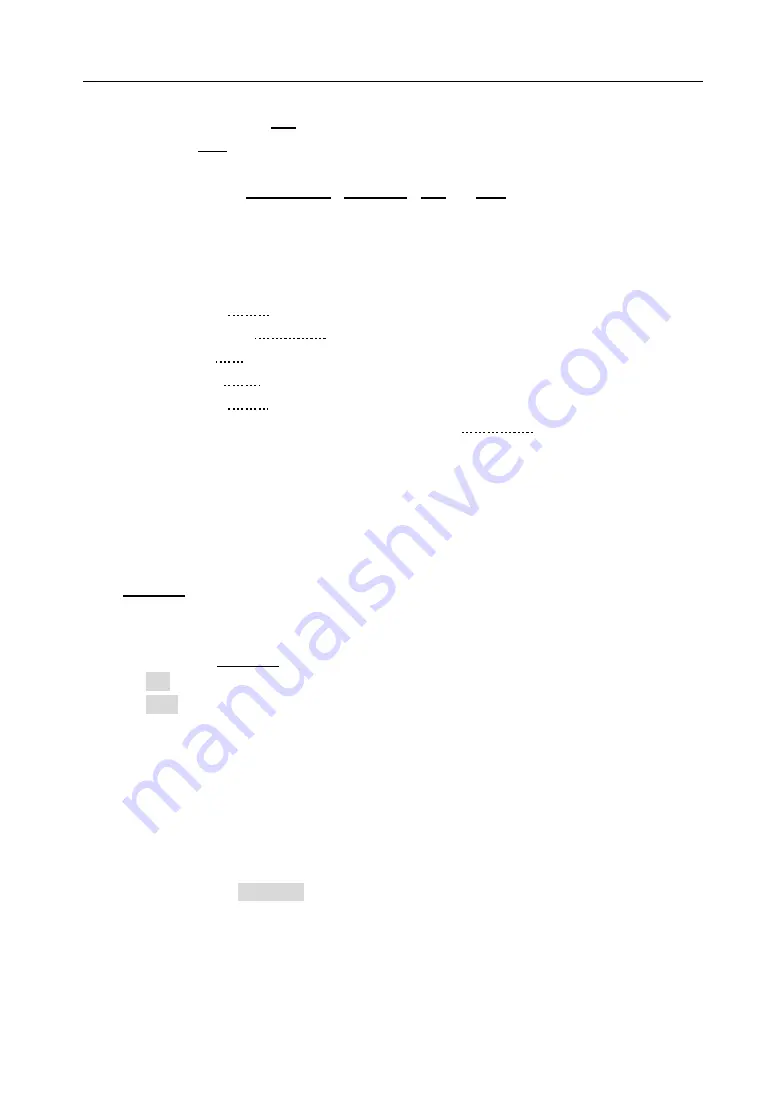
ST2826 Operation manual
Ver1.0
◇
17
File management
(
File
)
Other
(
Tool
)
On this page
,
there are
:
Bin No. Disp
,
Compare
,
File
and
Tool
. Each control function zone
will be introduced briefly below.
The test result/condition zone displays the information below. The monitor zone can,t be set
on this page, but can be set on
<Measure>
,
<LCRZ>
or
<Correction>
page
.
Test function
(
Function
)
Test range
(
Range
)
Test frequency
(
Frequency
)
DC Bias
(
Bias
)
Test level
(
Level
)
Test speed
(
Speed
)
Open
,
short
,
load correction ON/OFF setting
(
Correction
)
3.2.1Comparator function
The internal compare function of ST2826 can be divided into 10 bins at most
(
BIN1 to BIN9
and BIN OUT
)
. 9 pairs of primary parameter limit and a pair of secondary bin limit can be set.
If the primary parameter of DUT is within the bin limit range, but its secondary one is not,
then the DUT is sorted to subsidiary bin. After ST2826 installs HANDLER interface
,
the
compare result is output to auto test system. These limit setting only on
<Limit list setting>
page
. Compare
zone allows you to set compare function ON or OFF.
Operational step of compare function
:
1)
Move cursor to
Compare
zone
,
the following softkeys will be displayed.
ON
OFF
2)
Use softkey to set compare setting as ON or OFF.
3.2.2File management
Refer to 4.2<File management> function.
3.2.3Other tools
There is no this operation on <Bin display> page.
3.3 <Bin count display> page
Press
[LCRZ]
, and then
Bin count
to enter
<Bin count display>
page. The count value of each
bin is displayed on
<Bin count display>.
As figure 3-3
:
Summary of Contents for ST2826
Page 2: ......
Page 10: ......
Page 51: ...ST2826 Operation manual Ver1 0 41 Figure 3 15 ...
Page 61: ...ST2826 Operation manual Ver1 0 51 ...
Page 144: ...ST2826 Operation manual Ver1 0 134 Figure 9 8 the input circuit for control signal ...