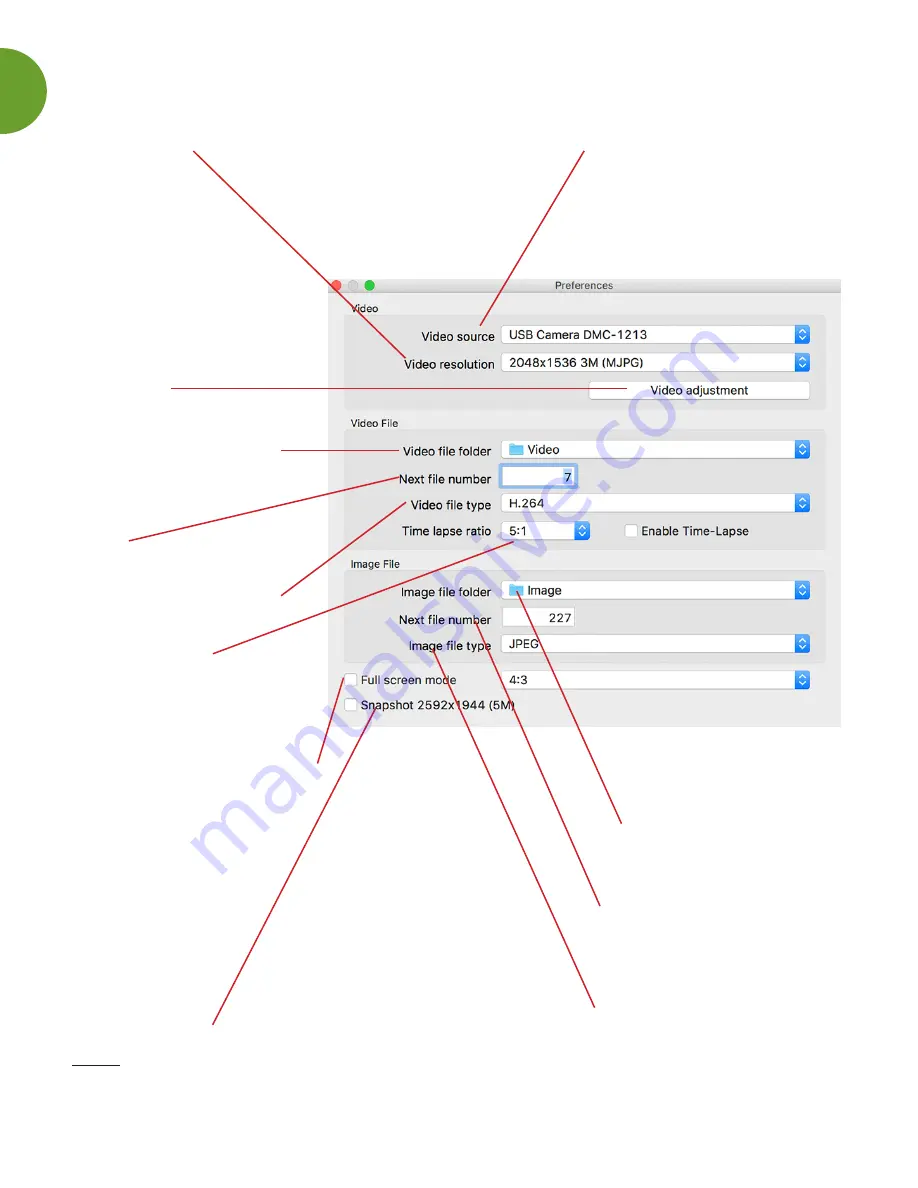
10
UNDERSTANDING THE PREFERENCES WINDOW
Video source allows a user
to choose or switch the image
source if there is more than
one microscope connected.
Video resolution supports different
resolutions:
1.3MP Microscope: 640x480/1280x1024
5MP: 640x480/1024x768/2048x1536
Note: The Snapshot and Record format
will change at the same time.
Video adjustment changes
the Video values for
Exposure time/Brightness/
Contrast/Saturation/
Sharpness.
Video file folder - Set up
the video saving location.
Next file number - Set up
the file name of the next
video.
Video file type - set up the
compression type of video.
Time lapse ratio - Enable
time lapse function by
selecting the ratio. See
in-depth ratio tips on p. 9
Image file folder - Set up
the picture saving location.
Next file number - Set up
the the file name of the next
picture.
Image file type - Set up
the compression type of
video.
Full Screen Mode - If the full screen mode box is
marked, MicroViewer will start on full-screen mode
automatically with
Live Video Zone
at 4:3 aspect ratio.
This mode is necessary for the measurement function.
FULL: The entire screen will display live video. The
aspect ratio may not be correct, so live images may
appear distorted.
ICON: The Screen will be filled with the MicroViewer
window, so all function buttons will be visible. In this
mode, the video image will be expanded and it is not
correct for the measurement function.
Snapshot 2592x1944 - (For Digital Microscope 5MP
ONLY) Mark the box and you can save the picture with
maximum resolution of 2592x1944 (5MP) when you click
the hardware snapshot button. NOTE: It will take 5-6
seconds to save a picture, do not move the microscope.



































