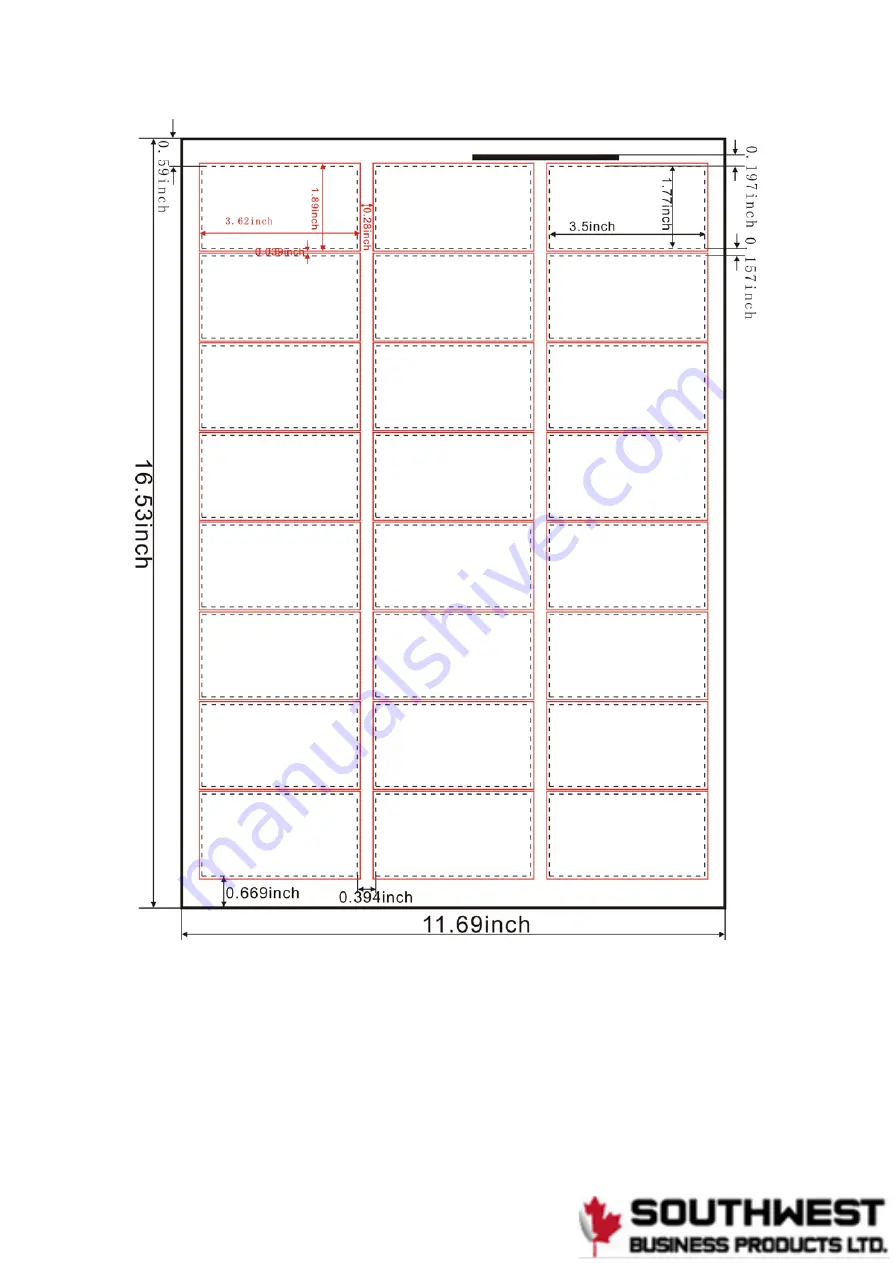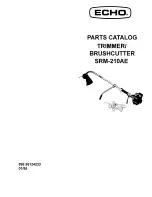Summary of Contents for Graphic Whizard PT320 CC
Page 25: ...17...
Page 26: ...A3 420 297 88 9mm 45mm 18...
Page 27: ...A3 420 297 88 9mm 50mm 19...
Page 28: ...A3 420 297 88 9mm 54mm 20...
Page 29: ...A3 420 297 88 9mm 50 8mm 21...
Page 30: ...A3 420 297 88 9mm 95mm 22...
Page 31: ...A3 420 297 88 9mm 127mm 23...
Page 32: ...24...
Page 33: ...25...
Page 34: ...26...
Page 35: ...27...
Page 36: ...28...
Page 37: ...88 9mm 40 250 mm customize 29...