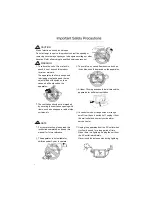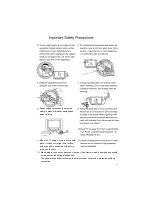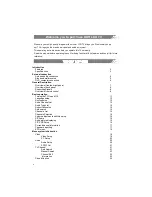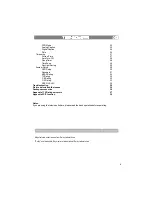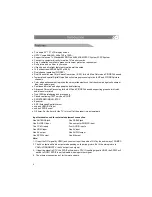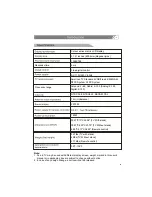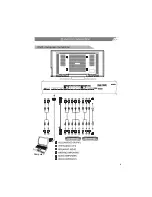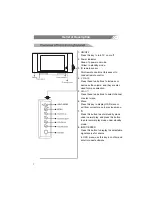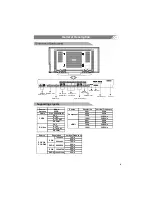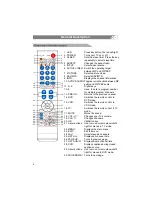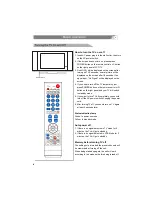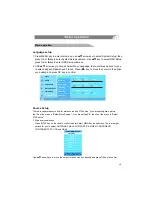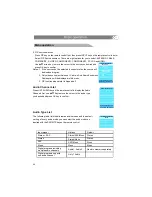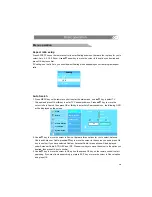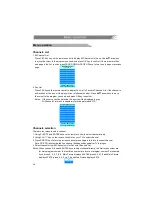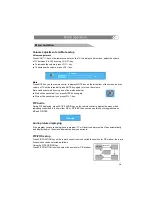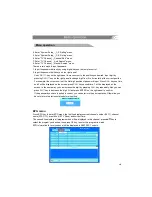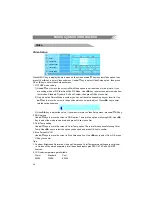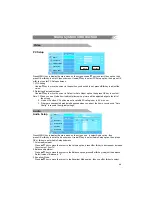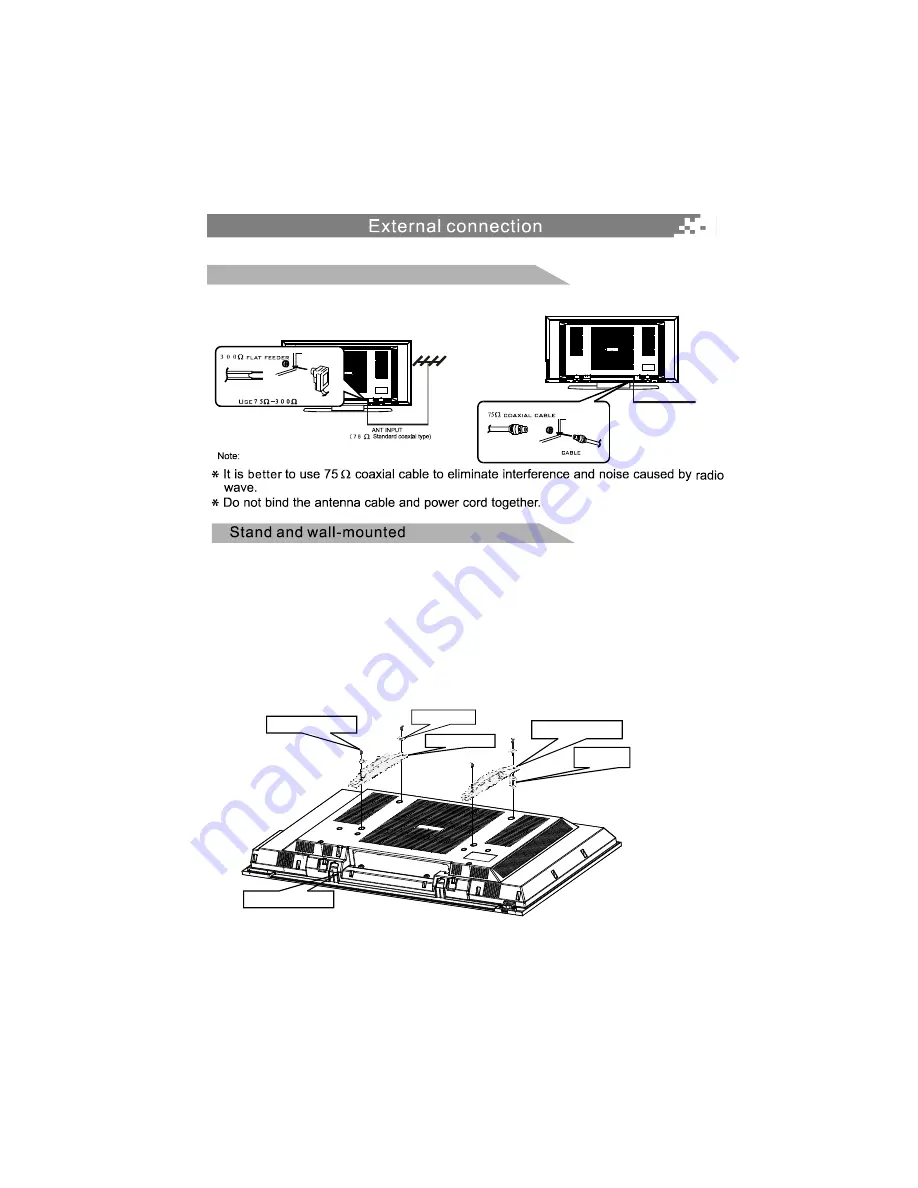
5
This LCD TV has assembled with the stand before out of factory, if you need to mount
the LCD TV to the wall, just operate as follows:
(1) Detach the stand from the LCD TV, then take out the bracket hole cover from groove
with screw driver and place on the bracket hole;
(2) Lay the display panel face down on a protected surface. Position the left and the
right hand bracket (A) with the slots facing towards the top.
(3) Using the proper screws and square multi-mount washers supplied (F, H or H and
I). Position the brackets equal distance from top to bottom and tighten hardware.
Note: Do not over tighten the bracket mounting screws as damage to the display
internal mounting threads could occur.
Use at your own risk, SOYO is not responsible on any damage or injury cause by
using this wall mount.
Antenna input impedance of this unit is 75 . VHF/UHF 75 coaxial cable can be
connected to the cable jack directly,
W
W
Antenna/cable connection
Cable input
Mounting hardware F,G,H,K,L,M,U
Square Multi-mount washer (I)
Panel display bottom edge
Display bracket (A) right
Display bracket (A) left
Plastic spacer (J)
This product also comes with VESA 200 hole pattern, any VESA 200 standard wall mount
or SOYO Dragon Mounts can be used to mount this product on the wall.
Summary of Contents for 3278AB
Page 1: ......
Page 38: ...35 8 ...
Page 43: ......
Page 44: ......
Page 45: ......
Page 46: ......
Page 47: ......
Page 48: ......
Page 49: ......
Page 50: ......
Page 51: ......
Page 52: ......
Page 53: ......
Page 54: ......
Page 55: ......
Page 56: ......
Page 57: ......
Page 58: ......
Page 59: ......
Page 60: ...39019771 ...