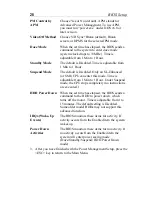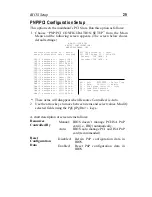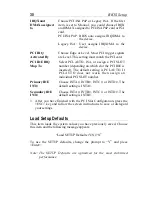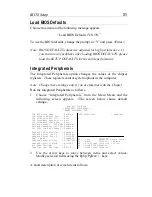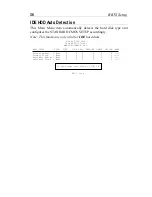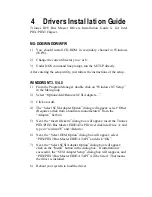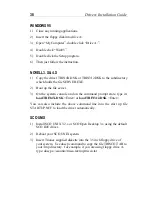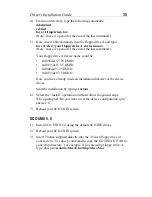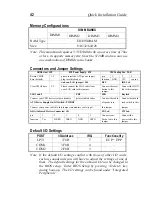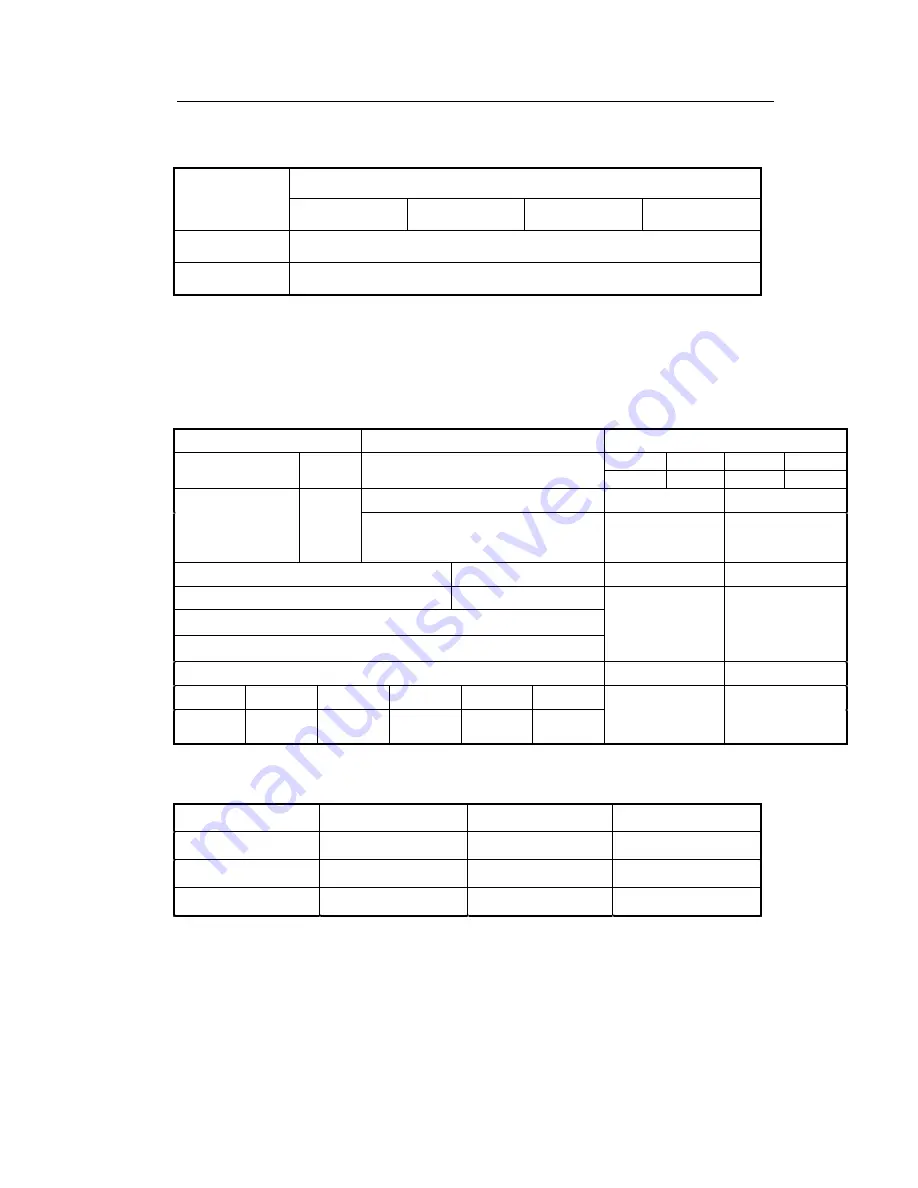
42
Quick Installation Guide
Memory Configurations
DIMM BANKS
DIMM1
DIMM2
DIMM3
DIMM4
RAM Type
EDO/SDRAM
Size
8/16/32/64/128
Note: This mainboard requires 3.3V DIMM with an access time of 70ns
or less, it supports memory size from 8 to 512MB and you may use
any combination of DIMMs in the banks.
Connectors and Jumper Settings
CMOS clear: JP5
ATX Power Supply: ATX
CPU Cooling Fan: FAN
Retain CMOS
1-2
please insert the ATX power supply
pin
1
2
3
data (default)
plug into this header.
function
GND
12V
sensor
wake on LAN jumper: J44
RST
IDE Led
Clear CMOS data
2-3
Please connect the WOL cable from
your LAN card to this jumper.
Connect the reset
button to this
jumper.
Connect the HDD
led to this jumper.
USB1 and 2
PRT
SPK
Keylock
Connect your USB devices to these headers
printer cable header
Connect the cable
Connect keyboard
ATX Power Supply On/Off Switch: PWRBT
of speakers to
lock switch to this
Connect your power switch to this jumper (momentary switct type).
this jumper
jumper
IrDA (Infrared Devices Connector: IR
TB Led
PW Led
pin
1
2
3
4
5
Connect your
Connect the
function
Vcc
FIRRX
IRRX
GND
IRTX
Turbo led to this
jumper.
power led to this
jumper.
Default I/O Settings
PORT
I/O Address
IRQ
Functionality
LPT1
378H
7
ECP + EPP
COM1
3F8H
4
Ð
COM2
2F8H
3
Ð
Note: If the default I/O settings conflict with those of other I/O cards,
such as soundcards you will have to adjust the settings of one of
them. The default settings for the onboard I/O can be changed in
the BIOS setup. Enter BIOS Setup by pressing <Delete> key
during boot-up. The I/O settings can be found under ÒIntegrated
PeripheralsÓ.