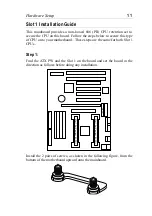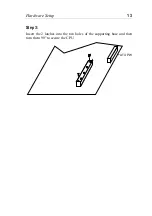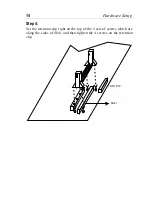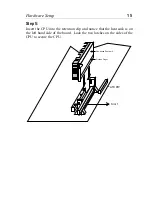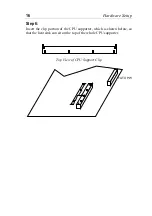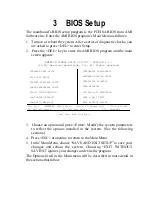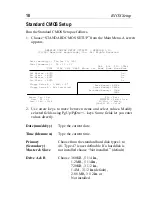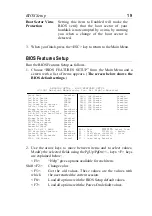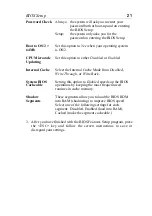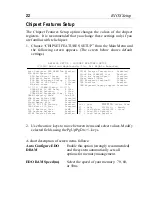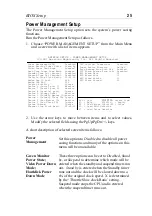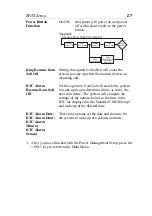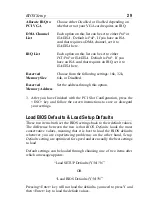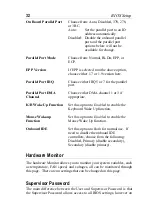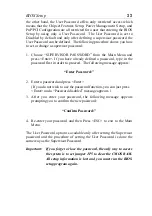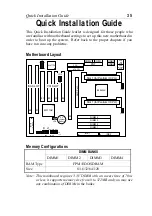24
BIOS Setup
Clock for Spread Spect.
Set this option to either
Disabled
or one of
the following spread percentages: 0.5%,
1.0%, 1.5%, or 3.0%.
Turbo Mode (75Mhz)
Enabled: Your Pentium II CPU will run
on a 75Mhz busclock which will
increase the speed of your
system. This busclock falls
without the specifications of
INTEL, however, so no
guarantees of proper functioning
are made. In addition you have
to use high quality Add-On
cards and memory Modules
when running the system at a
busclock of 75Mhz to avoid
problems.
Disabled: Your system will run on the
INTEL specified busclock of
66Mhz.
CPU Frequency
Select the frequency of your Pentium II
CPU from the following: 233, 266, 300, or
333 MHz. The 133MHz setting is the
default setting and it allows you to boot-up
the system at any time when a wrong
setting does not allow the board to boot up.
USB Function
Enable this option if you plan to use the
USB ports.
USB Keyboard Legacy
Support
Set this option to
Enabled
if you use a USB
keyboard.
3. After you have finished with the Chipset Features Setup, press the
<ESC> key and follow the screen instructions to save or disregard
your settings.