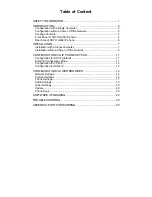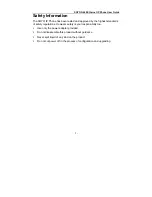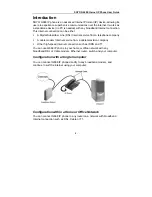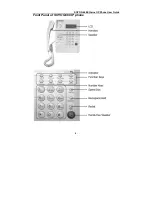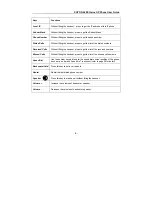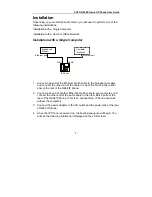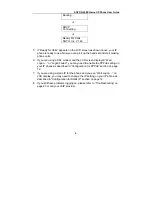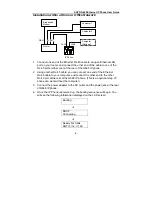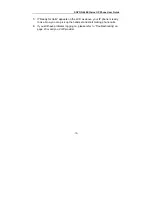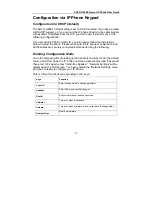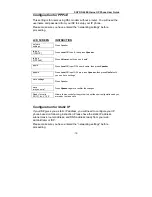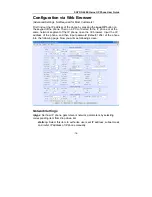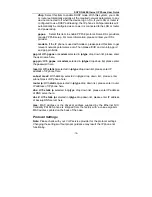Table of Content
SAFETY INFORMATION ...................................................................... 1
INTRODUCTION................................................................................... 2
Configuration with a Single Computer ...........................................................2
Configuration within a Home or Office Network .............................................2
Package Contents..........................................................................................3
Front Panel of SOYO G668 IP phone............................................................4
Rear Side of SOYO G668 IP phone ..............................................................6
INSTALLATION..................................................................................... 7
Installation with a Single Computer................................................................7
Installation within a Home or Office Network .................................................9
CONFIGURATION VIA IP PHONE KEYPAD ..................................... 11
Configuration for DHCP (default) .................................................................11
Entering Configuration Mode .......................................................................11
Configuration for PPPoE ..............................................................................12
Configuration for Static IP ............................................................................12
CONFIGURATION VIA WEB BROWSER .......................................... 14
Network Settings ..........................................................................................14
Protocol Settings ..........................................................................................15
Phone Settings .............................................................................................17
Audio Settings ..............................................................................................19
Other Settings ..............................................................................................20
Update..........................................................................................................20
Phone Book..................................................................................................20
SOFTWARE UPGRADING ................................................................. 22
TROUBLESHOOTING ........................................................................ 23
APPENDIX: PORT FORWARDING .................................................... 25