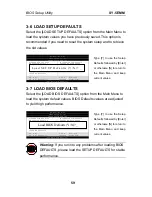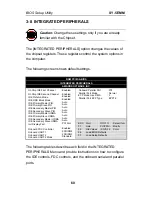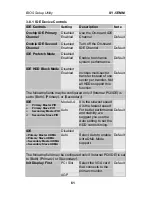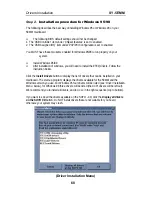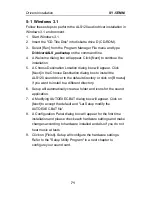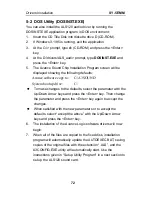Drivers Installation
SY-5EMM
73
5-3 Windows 95/98
Ø
After first installing Windows95 , follow these steps:
1. Click [Start] menu and select [Control Panel] from [Settings]
group.
2. Select [System] icon.
3. Select [Device Manager] , if the following entries exist, delete
them: [PnP Sound Chip] or [Creative Labs sound Blaster 16 or
AWE32] ,and [Gameport Joystick] ,and [MPU-401 Compatible].
4. Restart the computer.
5. Place CD-ROM disk into the CD driver.
6. When the “ Update Device Driver Wizard” comes up, Click
[Next].
7. Click the [Other ] Button from “Insert Disk” .
8. Click the [Browse] from “ Copying Files”.
9. Select “ D:\drivers\ALS_AUD” directory, and click [OK].
10. Windows95 will automatically copy all of the needed files and
configure the ALS sound card.
Ø
After first installing Windows98 , follow these steps:
1. Click [Start] menu and select [Control Panel] from [Settings]
group.
2. Select [System] icon.
3. Select [Device Manager], Remove all [PnP Sound Chip] under
[Other devices].
4. Restart the computer.
5. Place CD-ROM disk into the CD driver.
6. When the “ Add New Hardware Wizard” comes up, Click [Next] .
7. Select “ Display a list of all the drivers ….” Click [Next].
8. Select “ Sound, video and game controllers” Click [Next].
9. Click [Have Disk] button.
10. Click [Browse] button.
11. Select “ D:\drivers\ALS_AUD” directory and Click [OK].