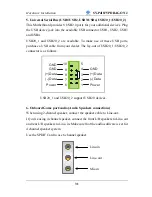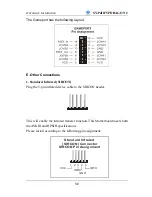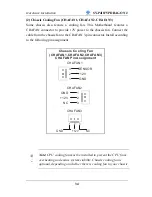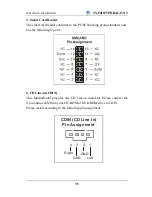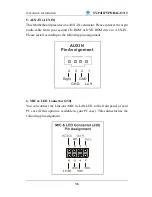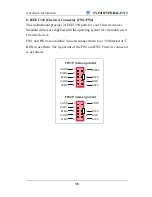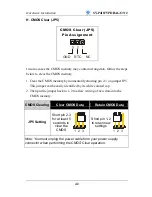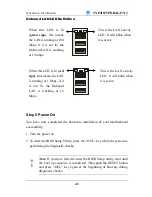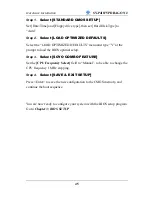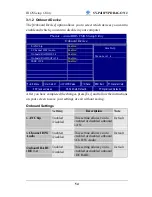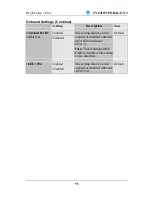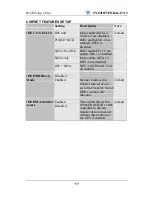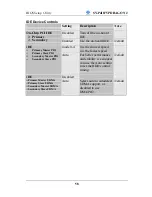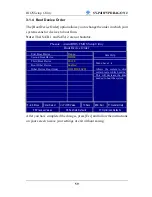Hardware Installation
SY-P4I875P DRAGON 2
44
Repeat this operation until you get the following screen.
3. The BIOS Setup screen appears:
Phoenix – Award BIOS CMOS Setup Utility
SOYO COMBO Feature
PC Health Status
Standard CMOS Features
Load Fail - Safe Defaults
Advanced BIOS Features
Load Optimized Defaults
Advanced Chipset Features
Set Supervisor Password
Integrated Peripherals
Set User Password
Power Management Setup
Save & Exit Setup
PnP/PCI Configurations
Exit Without Saving
Esc : Quit
: Select Item
F10 : Save & Exit Setup
Change CPU’s Clock & Voltage
2-3 QUICK BIOS SETUP
This Motherboard does not use any hardware jumpers to set the CPU
frequency. Instead, CPU settings are software configurable with the BIOS
[SOYO COMBO FEATURE].
The [SOYO COMBO FEATURE] combines
the main parameters that you need to configure, all in one menu, for a quick
setup of the BIOS.
After the hardware installation is complete, turn the power switch on,
then press the
<DEL>
key during the system diagnostic checks to
enter the Award BIOS Setup program. The CMOS SETUP UTILITY
will be shown on the screen. Then, follow these steps to configure the
CPU settings.
Summary of Contents for SY-P4I875P DRAGON 2 V1.0
Page 12: ...Motherboard Description SY P4I875P DRAGON 2 7 1 7 SY P4I875P DRAGON 2 MOTHERBOARD COMPONENTS ...
Page 120: ...115 APPENDIX A HighPoint HPT 372 ...
Page 127: ...122 APPENDIX B Silicon Image 3112 ...
Page 130: ...125 APPENDIX C Flashing BIOS ROM ...
Page 132: ...127 5 Press ALT F2 to start up AWDFLASH You should see the following screen ...
Page 133: ...128 6 AWARD flash will now automatically flash your BIOS and reset when it is done ...
Page 134: ...129 APPENDIX D Troubleshooting ...