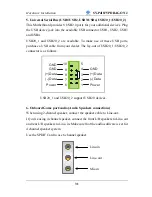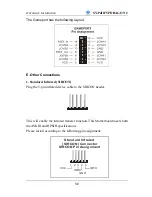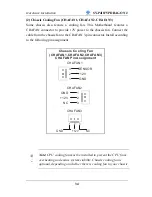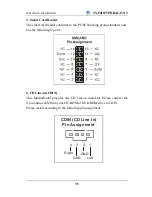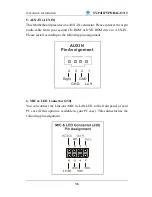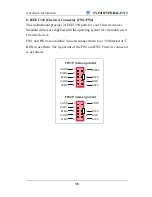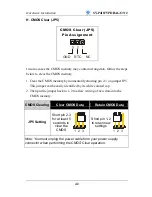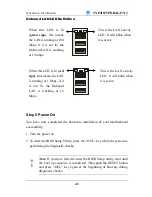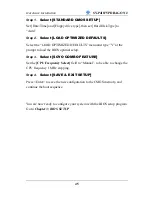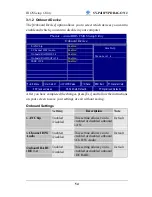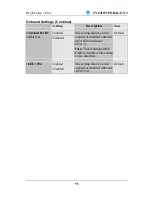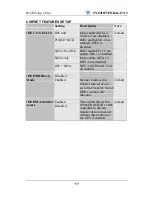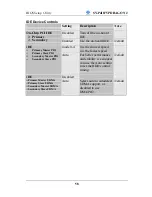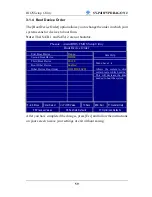Hardware Installation
SY-P4I875P DRAGON 2
45
Step 1.
Select [STANDARD CMOS SETUP]
Set [Date/Time] and [Floppy drive type], then set [Hard Disk Type] to
“Auto”.
Step 2.
Select [LOAD OPTIMIZED DEFAULTS]
Select the “LOAD OPTIMIZED DEFAULTS” menu and type “Y” at the
prompt to load the BIOS optimal setup.
Step 3.
Select [SOYO COMBO FEATURE]
Set the
[CPU Frequency Select]
field to “Manual”, to be able to change the
CPU frequency 1 MHz stepping.
Step 4.
Select [SAVE & EXIT SETUP]
Press <Enter> to save the new configuration to the CMOS memory, and
continue the boot sequence.
You are now ready to configure your system with the BIOS setup program.
Go to
Chapter 3: BIOS SETUP
Summary of Contents for SY-P4I875P DRAGON 2 V1.0
Page 12: ...Motherboard Description SY P4I875P DRAGON 2 7 1 7 SY P4I875P DRAGON 2 MOTHERBOARD COMPONENTS ...
Page 120: ...115 APPENDIX A HighPoint HPT 372 ...
Page 127: ...122 APPENDIX B Silicon Image 3112 ...
Page 130: ...125 APPENDIX C Flashing BIOS ROM ...
Page 132: ...127 5 Press ALT F2 to start up AWDFLASH You should see the following screen ...
Page 133: ...128 6 AWARD flash will now automatically flash your BIOS and reset when it is done ...
Page 134: ...129 APPENDIX D Troubleshooting ...