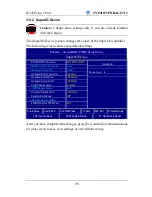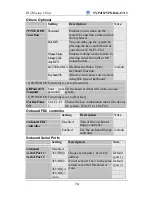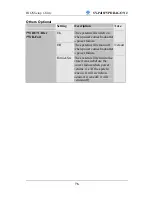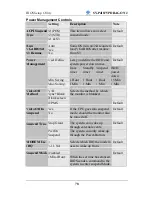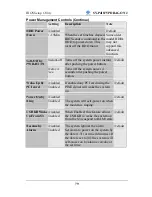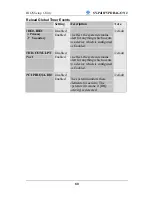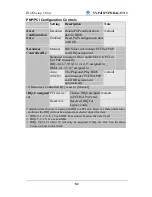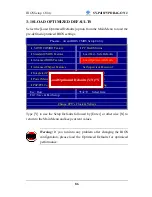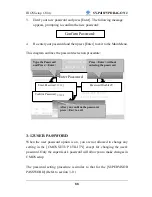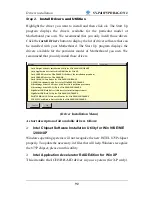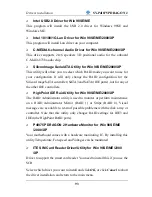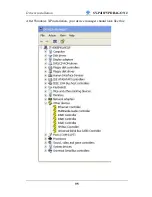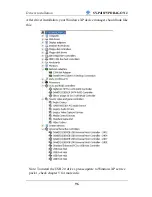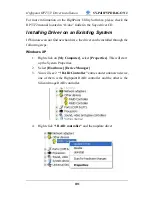BIOS Setup Utility
SY-P4I875P DRAGON 2
87
3-11 SUPERVISOR PASSWORD
Based on the setting you have made in the [Security Option] of the
[Advanced BIOS Feature] section, the password prevents access to the
system or the setup program by unauthorized users. Follow this procedure to
set a new password or disable the password:
1.
Choose [Advanced BIOS Feature] in the Main Menu and press [Enter].
Select the [Security Options] item and set the field to:
a. [System]: The password is required every time the system is
booted. This means only a person who knows the password can use
this computer.
b. [Setup]: The password is required only when you attempt to enter
the BIOS Setup program.
2. Choose
[SUPERVISOR
PASSWORD]
from the Main Menu and press
[Enter]. The following prompt appear:
Warning:
If you forget or lose the password, the only way to access
the system is to set jumper JP5 to clear the CMOS RAM. All setup
information is lost and you must run the BIOS setup program
again.
Note:
If you do not wish to use the password function, press [Enter]
directly and the following message appears:
Enter Password:
Password Disabled!!
Summary of Contents for SY-P4I875P DRAGON 2 V1.0
Page 12: ...Motherboard Description SY P4I875P DRAGON 2 7 1 7 SY P4I875P DRAGON 2 MOTHERBOARD COMPONENTS ...
Page 120: ...115 APPENDIX A HighPoint HPT 372 ...
Page 127: ...122 APPENDIX B Silicon Image 3112 ...
Page 130: ...125 APPENDIX C Flashing BIOS ROM ...
Page 132: ...127 5 Press ALT F2 to start up AWDFLASH You should see the following screen ...
Page 133: ...128 6 AWARD flash will now automatically flash your BIOS and reset when it is done ...
Page 134: ...129 APPENDIX D Troubleshooting ...