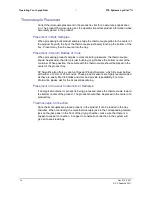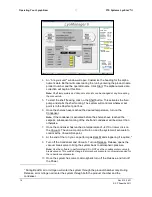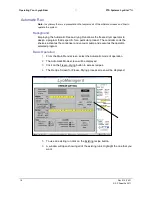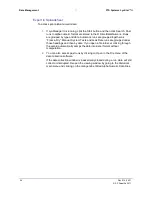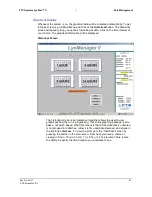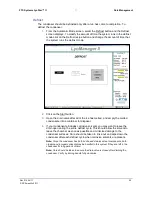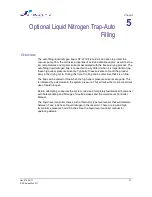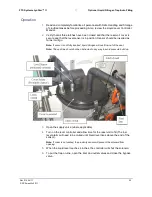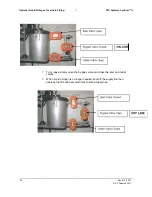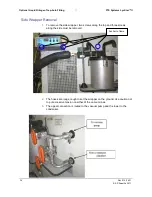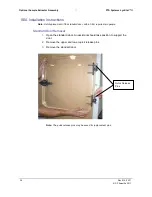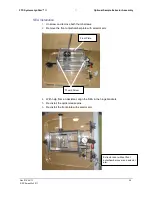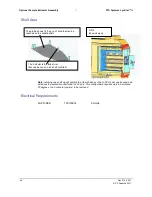FTS Systems LyoStar™ II
Data Management
Rev 012, 04/11
27
© SP Scientific 2011
To ensure that the correct axis is being displayed for the parameter you are
1.
looking at click on the selection at the lower left corner of the screen.
To change the Y-axis for better resolution, hold the cursor over the axial area.
2.
A magnifying glass will display. Click and drag over a select area and release
to enlarge. To return to 100%, click on Reset Zoom.
To change the axial scale, double click the chart and fill information in the x/y
3.
axis fields. Each graphed item retains its own Y-axis.
Note: If you have two temperature readings with two different axes, the correlation
between the two graphed items may look peculiar or erroneous; e.g., when comparing
vacuums, make sure that both vacuum readings have the same axis.
The limit of the axis is based on the working range of the sensor.
4.
Summary of Contents for LYOSTAR II
Page 1: ...LYOPHILIZER OPERATOR S MANUAL FTS SYSTEMS LYOSTAR II STANDARD...
Page 2: ......
Page 6: ...iv Rev 012 04 11 SP Scientific 2011...
Page 29: ...FTS Systems LyoStar II Operating Your Lyophilizer Rev 012 04 11 21 SP Scientific 2011...
Page 38: ...Data Management FTS Systems LyoStar II 30 Rev 012 04 11 SP Scientific 2011...
Page 52: ...Optional Isolation Valve FTS Systems LyoStar II 44 Rev 012 04 11 SP Scientific 2011...
Page 58: ...Optional Cleanroom Configuration FTS Systems LyoStar II 50 Rev 012 04 11 SP Scientific 2011...
Page 66: ...General Maintenance FTS Systems LyoStar II 58 Rev 012 04 11 SP Scientific 2011...
Page 70: ...Appendix A Troubleshooting FTS Systems LyoStar II 62 Rev 012 04 11 SP Scientific 2011...
Page 71: ......