
SPA DESIGN MICRODASH LOGGER OPERATING MANUAL
CirC
This routine is used to enter the rolling circumference of the tyre being used.
Since the whole accuracy of the speedo hinges in the accuracy of this data it is important to learn how to use it.
It can also be used to "Trim" the speedo to take into account external errors and to cater for differential ratio's
when measuring from prop shafts.
PLEASE NOTE: If the speedo is not calibrated and the sensor not set correctly, the speedo may record incorrect
distance on the odometer. Correct operation is important since the odometer cannot be reset.
1) General calibration procedure:- Measure the exact circumference of the tyre at its centre. This circumference
is now entered in two parts, Centimetres and Millimetres.
Press and hold down the left button, after 2 seconds the current circumference will be displayed in millimeters
and then it will show
CM
. To change the number, press the red button momentarily to increment it 1cm (10mm)
at a time, or press and hold and the display will count up quickly. When the display reaches
4000
it will scroll
back round to
0100
. When this has been set correctly, release the button. After 4 seconds the display will change
to
MM
. To change the number, press the red button momentarily to increment it one at a time, or press and hold
and the display will count up quickly. When the display reaches
XX99
it will roll over to
XX00
and the
centimeters (XX) will increase by
1
. To exit the routine, release the button for more than 4 seconds and it will
return to the menu.
2) Special calibration:- If you require to trigger off a target with 10 teeth, then set the trigger points number to
10
in the Trigg points menu.
If the target is running at wheel RPM then simply enter the tyre circumference as described above. However if
the target is driving a differential, then using a calculator, divide the circumference of the tyre by the ratio of the
differential, and enter this value as the circumference, as described at the beginning of this section.
If you require to trim the accuracy of the speedo because for example the differential ratio is not accurately
known, and you have determined that the speedo is reading say 2% high, then using a calculator, subtract 2% off
the currently stored circumference value and enter this new value as described in the at the beginning of this
section. The speedo will then read 2% lower than previously.
tESt
Press and hold down the left button. After 2 seconds, the display will show
----
. Rotate the wheel so that
the south pole of the magnet activates the sensor. When the sensor is activated, the display will show
0000
and
the red LED will light on the CPU box. Rotate the wheel further, when the sensor is not activated, the display
will show ----
and the red LED will go out on the CPU box. This is useful as a functional check of the speedo
sensor, and for testing if you have the correct magnet polarity and sensor gap.
Cyl
Press and hold down the left button. After 2 seconds, the current cylinders setting will be displayed. Single
click to increment the cylinders up, or press and hold again for 2 seconds and the cylinders will count up quickly.
When the number reaches 16 it will go back to 1.
To return to the menu, leave the button for 4 seconds.
F on
(FILTER ON/OFF):- Press and hold down the left button, after 2 seconds the display changes to the desired
option. Normally this is set to ON, but if you are using CDI ignition you may have to select it to OFF as the
ignition pulses are very short.
ShF1
,
2,3
: - This routine is used to enter the shift points for the engine being used. When the engine RPM
exceeds this shift point number, then the appropriate lamp will light. These are:-
ShF1
- blue led
ShF2
- green led
ShF3
- red led (very bright)
Press and hold down the red button, after 2 seconds the current shift point will be displayed in x1000 RPM. To
change the number, press the red button momentarily to count it up 10 RPM (0.01 x1000 rpm) at a time, or press
and hold and the display will count up quickly. When the display shows 19.99 it will scroll back round to 00.01
To exit the routine, release the button for more than 4 seconds and it will return to the menu.
Replay laps
Press and hold down the left button. After 2 seconds, laptime for lap 1 session 1 will be displayed.
Single click to view one lap at a time, or press and hold (for 2 seconds) to fast forward through the laps. If you
reach the end of a session, the session will increment up (if there is one) and show lap times from lap 1 in that
42



















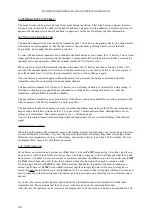
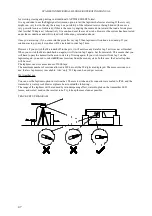

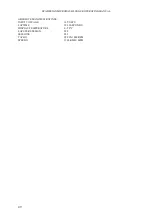










![Lambrecht Ser[LOG] Operator'S Manual preview](http://thumbs.mh-extra.com/thumbs/lambrecht/ser-log/ser-log_operators-manual_3390951-001.webp)






