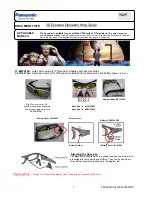First Start
WOR(l)D
SPACE LUMINA
8
With OTG usb hub, ready in the bag, you can connect Lumina to all the usb devices and
peripherals: mouse, keyboard, external hdd, pen drive, etc
NOTE: if there is some device connected to Lumina by OTG you cannot charge the main battery. We
advice to use the OTG only to a limited time (transfer fi les, input date by mouse or keyboard, etc).
After powering on the LUMINA, you will
see, in the Home Screen, two icons in the
bottom of the screen and one icon on the
right side in the middle.
On the bottom you can fi nd:
1.
Wor(l)d Launcher
, the fastest way to
reach the settings, the most important
app and Space Media, the media
platform to play movies and music.
2.
Alice
, our Personal Business Assistant.
For Wor(l)d Launcher and Alice you can fi nd
the user manuals in the support area.
On the right side in the middle you can
select the Apps button to view all the
available apps. While viewing all the
available apps, you will be able to choose
the icons to appear on the Home Screen.
Select the icon by swiping a fi nger left or
right across the trackpad. Press on the
trackpad to launch the selected app.
FAQ are available in the Support section of the User BackO
ffi
ce on the Wor(l)d website.
For complete instructions: www.worldgn.com/spacelumina/userguide/
15