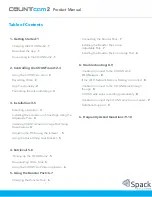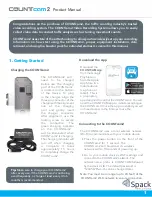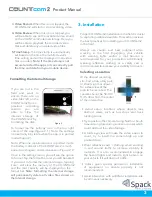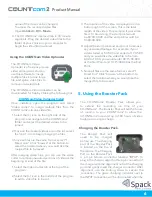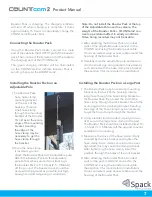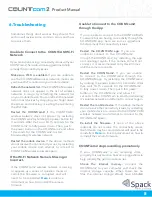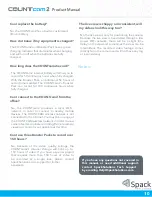Reviews:
No comments
Related manuals for Countcam2

C1440W
Brand: GE Pages: 76

GoXtreme race mini
Brand: Easypix Pages: 2

CX-1
Brand: Canon Pages: 74

Stylus 1050SW
Brand: Olympus Pages: 86

WV-CP310G
Brand: Panasonic Pages: 28

VISION CAM
Brand: GameChanger Pages: 12

VPC-HD10
Brand: Pacific Pages: 18

00176614
Brand: Hama Pages: 17

PC 106
Brand: ProofCam Pages: 4

17mm 1:2.8
Brand: Olympus Pages: 66

TruVision Multi-Imager
Brand: Interlogix Pages: 22

LR6-BAT
Brand: Lightrein Pages: 20

myFirst Camera 3
Brand: Oaxis Pages: 4

ELI-SIP-MVD-R
Brand: eLine Pages: 38

Dash Cam Pro Plus
Brand: 70mai Pages: 55

PL126-PZ
Brand: Polaroid Pages: 1

DBB43TL
Brand: FLIR Pages: 2

XCM2085DLCT3
Brand: NED Pages: 90