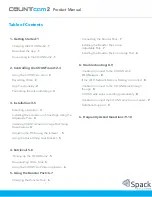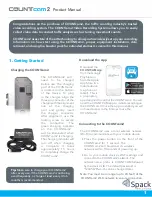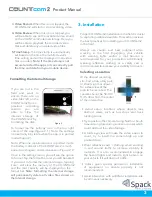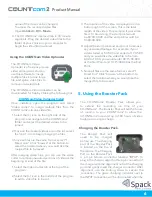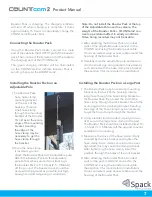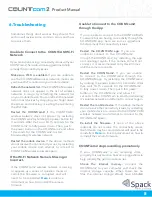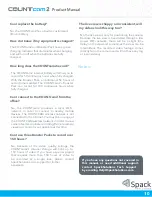Product Manual
Booster
Pack
is
charging.
The
charging
indicator
will
turn
off
when
charging
is
complete.
It
takes
approximately 15 hours to completely charge the
COUNTcam2 Booster Pack.
Connecting the Booster Pack
Using
the
Booster
Pack
Cable,
connect
the
male
end of the cable to the OUTPUT port of the booster
pack. Then, connect the female end of the cable to
the charging port of the COUNTcam2.
The
green
charging
indicator
will
be
illuminated
on
the
COUNTcam2
to
indicate
Booster
Pack
is
sending charge to the COUNTcam2.
Installing the Booster Pack on an
Adjustable Pole
1. The Booster Pack
has a hose clamp
mounting bracket
on the back of the
housing. Thread a
small hose clamp
through the mounting
bracket of the Booster
Pack.
Due to the acute
angle of the mounting
bracket, bending
the edge of the
hose clamp may be
necessary to get the
hose clamp through
the bracket.
2. Once the hose clamp
is inserted, you can
attach the Booster Pack to the adjustable pole.
Attach the Booster Pack on the adjustable
pole so that when secured to a street sign,
the Booster Pack is 8 - 10 feet (2.5 - 3 Meters)
off the ground. The booster pack should be
as close to the ground as possible, but high
enough to avoid tampering or vandalism.
Note: Do not install the Booster Pack at the top
of the Adjustable Pole near the camera. The
weight of the Booster Pack + COUNTcam2 can
create a pendulum effect in windy conditions.
Video being recorded may not be usable.
3. After attaching the Booster Pack at an ideal
spot on the adjustable pole, connect to the
COUNTcam2 using the booster pack cable.
Once connected, wrap excess cable around the
housing of the Booster Pack.
4. Carefully raise the adjustable pole and secure
it to the street sign using medium hose clamps
and secure it with the hose clamp lock bracket.
(See section 3 for more detail on installation)
Installing the Booster Pack on a Large Post
1. The Booster Pack has a hose clamp mounting
bracket on the back of the housing. Insert a
large hose through the hose clamp bracket on
the Booster Pack, then, insert the end of the
hose clamp through the lock bracket. Due to the
acute angle of the mounting bracket, bending
the edge of the hose clamp may be necessary
to get the hose clamp through the bracket.
2. Using a ladder (not provided; use at your own
risk), secure the large hose clamp to the post.
The Booster Pack should be installed at least 10
- 15 feet (3 - 4.5 Meters) off the ground to avoid
vandalism or tampering.
3. Make sure the drive of the hose clamp is fully
covered by the lock bracket and tighten the
hose clamp. Hose clamps should not be over-
tightened, this may cause the clamp to break.
After tightening the hose clamp, insert the
padlock through the holes of the lock bracket.
4. After attaching the Booster Pack at an ideal
spot on the post, install and connect to the
COUNTcam2 using the booster pack cable.
(See section 3 for more detail on installation)
Once connected, wrap excess cable around the
housing of the Booster Pack.
7