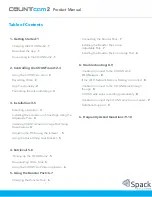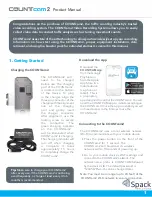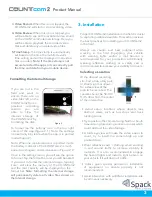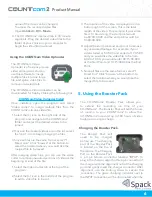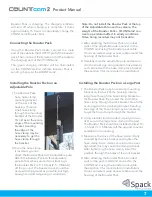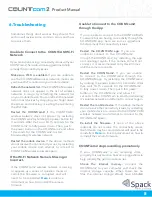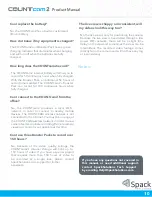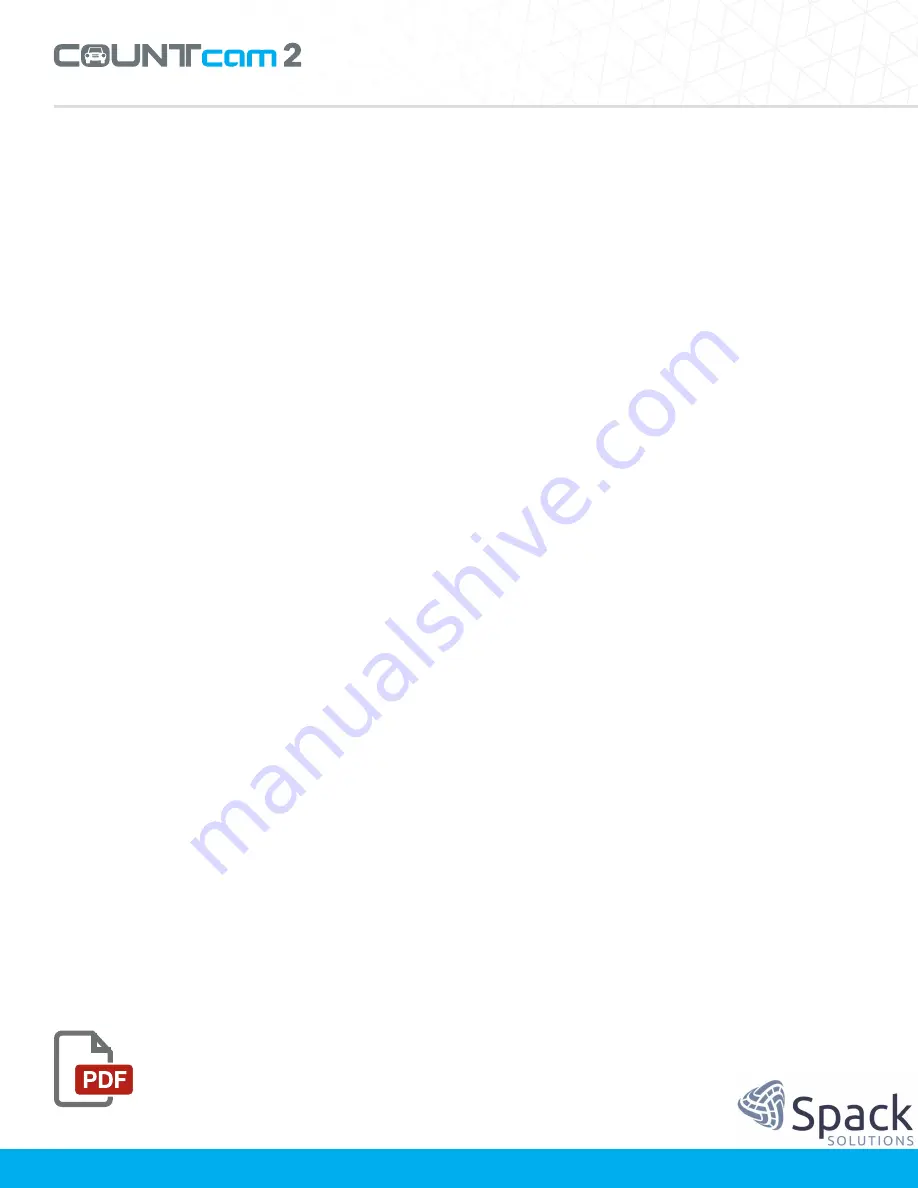
Product Manual
of available storage. If there is less than 60 GB of
storage
available,
and
no
video
files
are
on
the
disk, formatting the card may be necessary.
Format
the
internal
storage.
You
can
format
the
internal storage by connecting to the COUNTcam
through COUNTcam app and tapping the Camera
Settings icon. You will then see the option to format.
Note: Formatting the storage will erase all contents
of the internal storage. Note: be sure to download
any needed video files on the COUNTcam2 prior
to
formatting
the
disk.
Format
the
internal
storage
through
the
app
only,
do
not
format
the
internal
storage using your computer.
Doing so will change
the
file
format
of
the
storage
the
camera
can
not
read.
Fully charge the COUNTcam2.
If your
COUNTcam2
stops
recording
prematurely,
make
sure
the
COUNTcam2
(or
Booster
Pack
when
applicable)is fully charged before next
deployment. Plug the
COUNTcam2
charger
into
the
charging
port
on
the bottom of the device
and wait until the green
charging indicator turns
off before unplugging the
charger.
Unable to Connect the COUNTCAM to a
computer
If you are experiencing connectivity issues
between your COUNTcam2 and your computer,
here are some suggestions to help remedy the
connectivity issues.
Try
another
USB
port.
The
USB
port
on
your
computer
may
be
bad
or
does
not
support
the
read/write
speeds
required.
Try
a
different
USB
port
on
your
computer
to
see
if
the
COUNTcam2
appears on your desktop.
Try another download cable.
The download cable
you
are
using
may
have
worn
out
or
is
faulty.
If
possible, try connecting the COUNTcam2 to your
computer using a different download cable.
Make sure the camera is powered off.
The camera
may not connect to the computer if it is powered
on. To power down the COUNTcam2, disconnect
if
from
your
computer,
then,
hold
the
power
button
down
for
three
seconds.
Note:
if
the
blue
light on the front of the COUNTcam2 illuminates
when you press the power button that means the
COUNTcam2
is
powering
on.
If
this
happens,
release
the
power
button,
then
press
it
again
for
three seconds.
Make
sure
the
blue
LED
illuminates.
When
the
COUNTcam2 is connected to a computer, the blue
LED on the front of the COUNTcam2 will
illuminate for 1-3 seconds. If the blue LED does not
illuminate when you plug the COUNTcam2 into a
computer, that means the COUNTcam2 is
powered up or it is not making a connection with
the computer.
Additional Support
If this section has not resolved the issue you are
experiencing, contact Spack Solutions Tech
Support for further assistance by emailing:
help@SpackSolutions.com
or
+1 888-85
9
-
9425
.
Please allow 24 hours for a Spack Solutions Tech
Support associate to respond to your request.
7. Frequently Asked Questions
How long does it take to charge the battery?
It
takes
approximately
15
hours
to
fully
recharge
the COUNTcam2 and Booster Pack.
Is the COUNTcam2 ‘Weather-Proof’?
The COUNTcam2 is designed to operate in most
climates
and
weather
conditions.
Do
not
use
the
COUNTcam2 Video Recording System in extreme
temperatures outside of the operating range or in
extreme severe weather to avoid serious damage
to your equipment.
9
COUNTcam2 Firmware Installation Guide