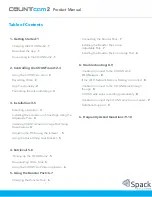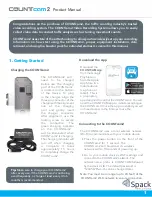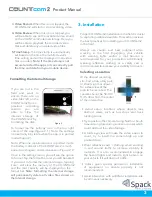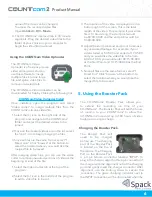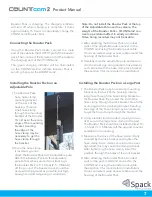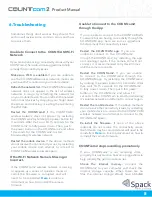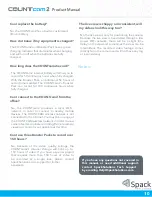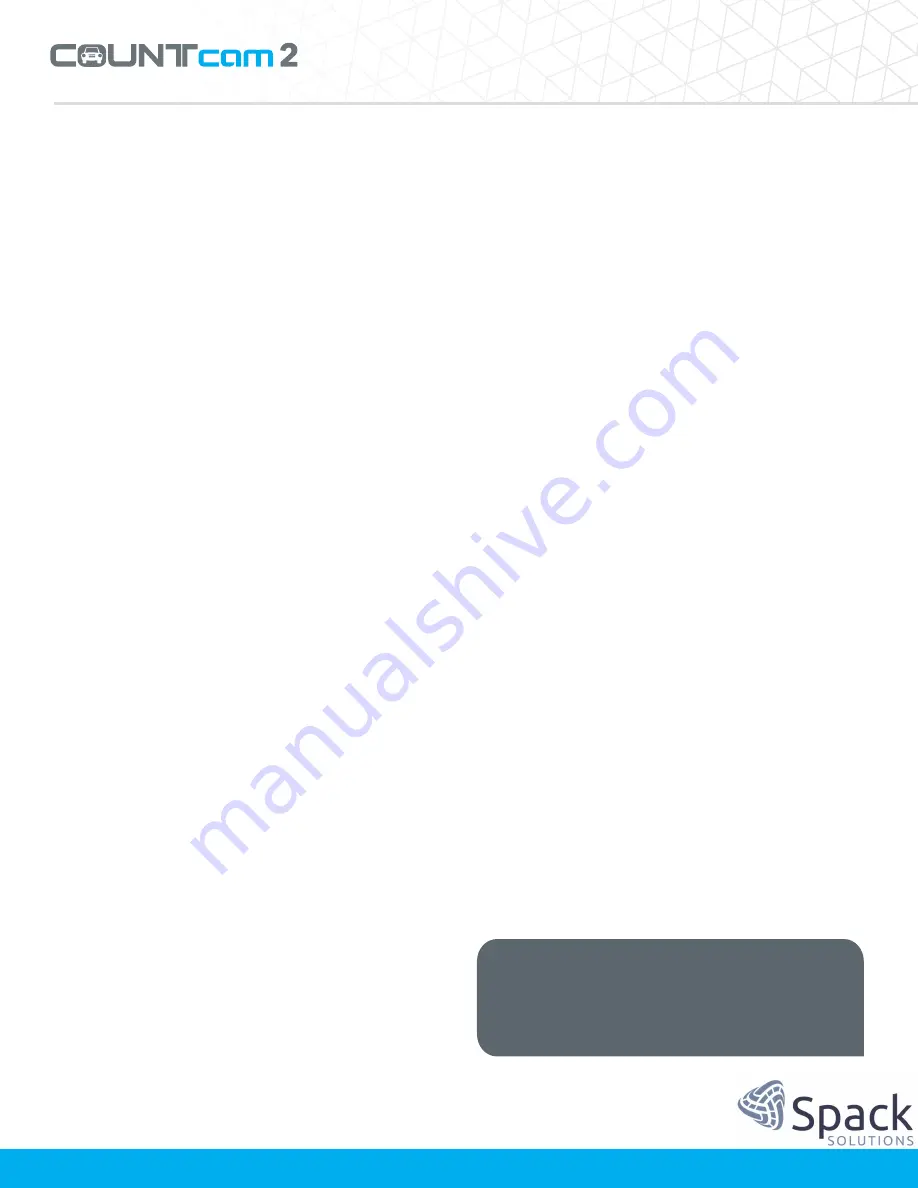
Product Manual
Can I replace the battery?
No, the COUNTcam2 has a built-in customized
lithium battery.
How do I know if my equipment is charged?
The COUNTcam2 and Booster Pack have a green
charging indicator that illuminates when charging,
and will turn off when the batteries are fully
charged.
How long does the COUNTcam2 record?
The COUNTcam2 internal battery will allow you to
record for 50 continuous hours when fully charged.
With
the
Booster
Pack,
an
additional
50
hours
of
record time is added. The COU Booster
Pack
can
record
for
100
continuous
hours
when
fully charged.
Can I connect to the COUNTcam2 from the
office?
No,
the
COUNTcam2
produces
a
local
Wi-Fi
network
in
order
to
connect
to
nearby
mobile
devices. The
COUNTCAM
wireless
network
is
not
connected to the Internet. You must be in range of
the COUNTCAM wireless network in order to view
camera feed and initiate recording. Remote camera
viewing or control is not possible at this time.
Can I use three Booster Packs to record over
150 hours?
No,
because
of
the
video
quality
settings,
the
COUNTcam2's
internal
storage
will
hold
up
to
150
hours
of
video.
If
you
have
a
special
project
that
requires
more
than
150
hours
of
video
to
be
recorded
at
a
single
time,
please
contact
SpackSolutions.com support for further
assistance.
The live view is choppy or inconsistent, will
my videos look this way too?
No, the live view is only for positioning the camera.
Because the live view is transmitted through a low
power WiFi network, there will be a slight time
delay on the view and sometimes the view can be
intermittent. The recorded video footage comes
directly form the camera and will not have any lag
or inconsistency.
Notes:
If you have any questions not covered in
this manual, or need additional support,
contact
Spack Solutions
Tech
Support
by emailing Help@SpackSolutions.com.
10