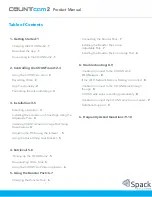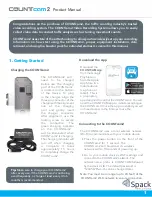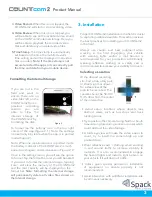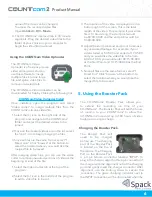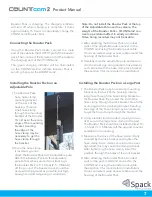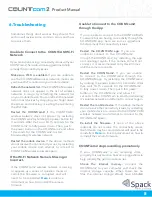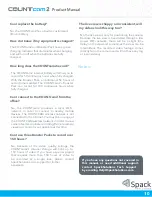Product Manual
Adjusting the Pitch using the Indexer
After attaching the
COUNTcam2,
the
pitch
can be adjusted to ensure
the desired recording area
is
in
the
viewable
area
of
the camera.
Press the indexer in on the
mounting bracket of the
camera.
When
depressed,
the
indexer
will
disengage
and allow you to adjust the
pitch of the COUNTcam2.
When
the
COUNTcam
2
is
at
the
desired
angle,
release
the
indexer
to
lock the COUNTcam2 in that position.
Using the Hose Clamp Lock Bracket
• Before installing the
hose clamp, thread
the hose clamp
through the back of
the lock bracket.
(See Fig. A )
• Make sure the drive of
the hose clamp is
fully covered by the
lock bracket and tighten
the hose clamp. Hose
clamps should not be
over-tightened, this
may cause the clamp to
break. After tightening
the hose clamp, insert
the padlock through
the holes of the lock
bracket.
5
Fig. A
Fig. B
4. Retrieval
Picking-up the COUNTcam2
After
the
recording
period
has
ended,
carefully
take down the COUNTcam2 from the large post or
by lowering the extension pole.
• Be mindful of overhead power lines when using
a ladder or when lowering the extension pole.
• Lower the extension pole slowly to avoid
dropping or damaging the COUNTcam2.
• Consider placing the COUNTcam2 in a
backpack or other container when removing
from a large post to avoid the chance of
accidental damage caused by dropping the
COUNTcam2.
If
the COUNTcam2
is
still
recording,
simply
hold
the power button down for three seconds to
stop
the recording and turn off the camera. There
is no
need to re-connect to the COUNTcam2
through the app to stop recording.
Downloading Video Files
Using
a
laptop
or
desktop
computer,
download
the
video
files
from
the
COUNTcam2
by
following
these steps:
1. Access the data retrieval port by removing the
port cover on the COUNTcam2. Press up on the
tab on the bottom of the cover to remove it. In
order to keep the data port weather proof, the
cover may be difficult to remove. Use a coin or
small object to apply pressure to the tab.
2. The COUNTcam2’s data port is the lower
mini USB port. The upper port is a mini HDMI
connection and is
not
used for the
COUNTcam2. Using the COUNTcam2 Video
Download Cable, connect the COUNTcam2 to
your computer.
3. The COUNTcam2 internal storage will appear
in your desktop or drive list as “Untitled”. The