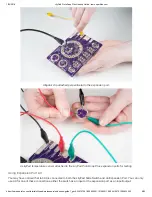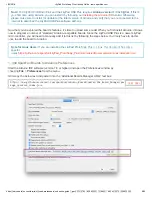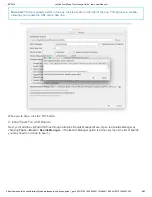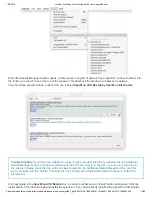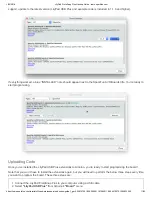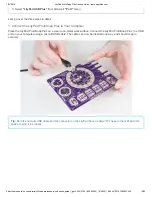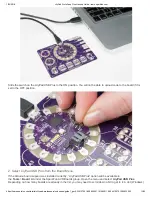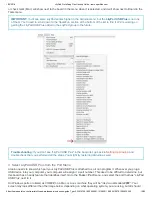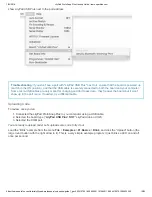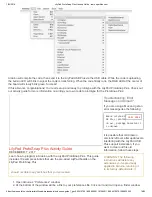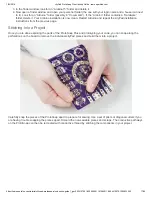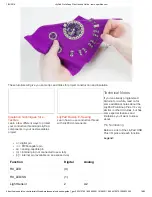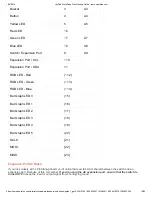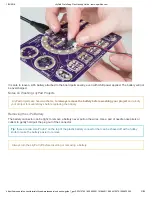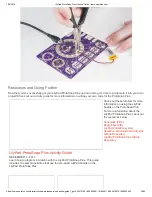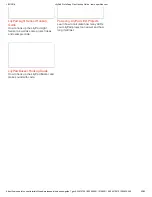1/22/2018
LilyPad ProtoSnap Plus Hookup Guide - learn.sparkfun.com
https://learn.sparkfun.com/tutorials/lilypad-protosnap-plus-hookup-guide?_ga=2.234157401.659504291.1516640116-204410570.1509632255
20/23
A hard short between power and ground could damage the board. But if you look even closer at the ProtoSnap, you’ll
see a tiny 1K surface-mount resistor in the ground trace connected to the switch. (On the back of the board you’ll see
a zig-zag resistor symbol in that spot.) This resistor prevents hard shorts from power to ground if the switch is ON and
you connect a voltage source to the expansion port (or output a HIGH signal from A9).
Using a Battery and Battery Charging
SparkFun sells a number of LiPo batteries compatible with this board. If you are new to the LilyPad system, we
recommend the
. If you’re supplying your own battery, use a single-cell (3.7V) LiPo battery with a
JST connector.
Batteries with larger capacities (measured as amp-hours or Ah) will run the board longer before needing recharging.
How long will depend on how many LEDs your program turns on, etc. If you’re just running a few LEDs, you can
expect the board to run about 5 hours for every 100mAh of battery capacity.
Charge Rate
To recharge an attached battery, plug the board into a USB power source. While the battery is charging, the “CHG”
LED will illuminate. When the battery is fully charged the LED will turn off. The default charge current is set to 100mA,
so a 100mAh battery will recharge in one hour, a 1000mAh battery in 10 hours, etc. Since the board is set to charge
at a rate of 100mA, we do not recommend connecting a lower capacity LiPo battery (i.e. 40mAh LiPo battery) to
charge.