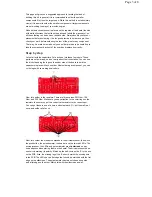Finally, let’s solder the large components: the battery clips and the PCB
speaker. Both of these components are
polarized
. Make sure the battery
clips are not put in backwards; the two open ends should be facing each
other with the metal walls facing out. The PCB speaker also must go in a
certain way; the plus and minus symbols on the board must match the
same symbols on the speaker.
The very last step is securing the four standoffs to the board with four
screws, so that the Gram Piano can sit on a flat surface and be played
easily. You may need a screwdriver and/or pliers to help with this step. You
can also hand tighten them. Make sure the standoffs are on the underside
of the board.
Now that the build is complete, make sure the power switch is in the OFF
position, and then you can plug in the two AA batteries (in the correct
orientation of course). Your kit will look just like the photo below:
Start playing with your kit now and/or read the next sections about using the
default program, how it works, and how to modify the code so that you can
tailor the board’s functionality to your own desires.
Pre-Programmed Functionality
The microcontroller included with the Gram Piano Kit comes with a pre-
installed program that lets you play with the Kit as soon as you have
finished building it.
Page 4 of 8