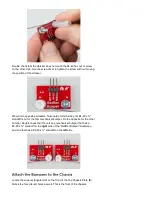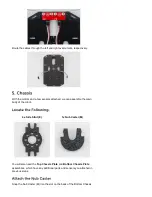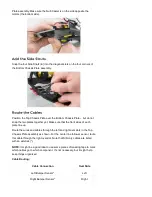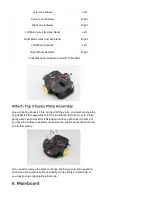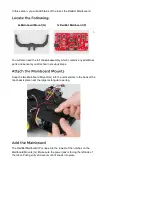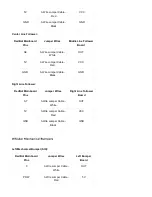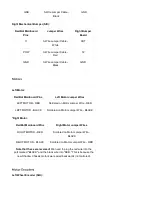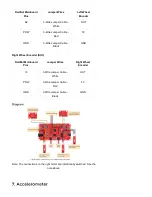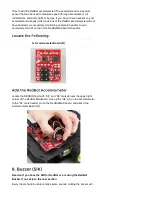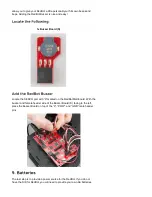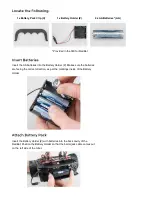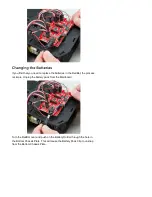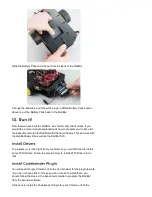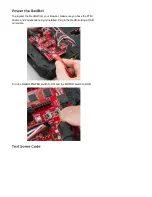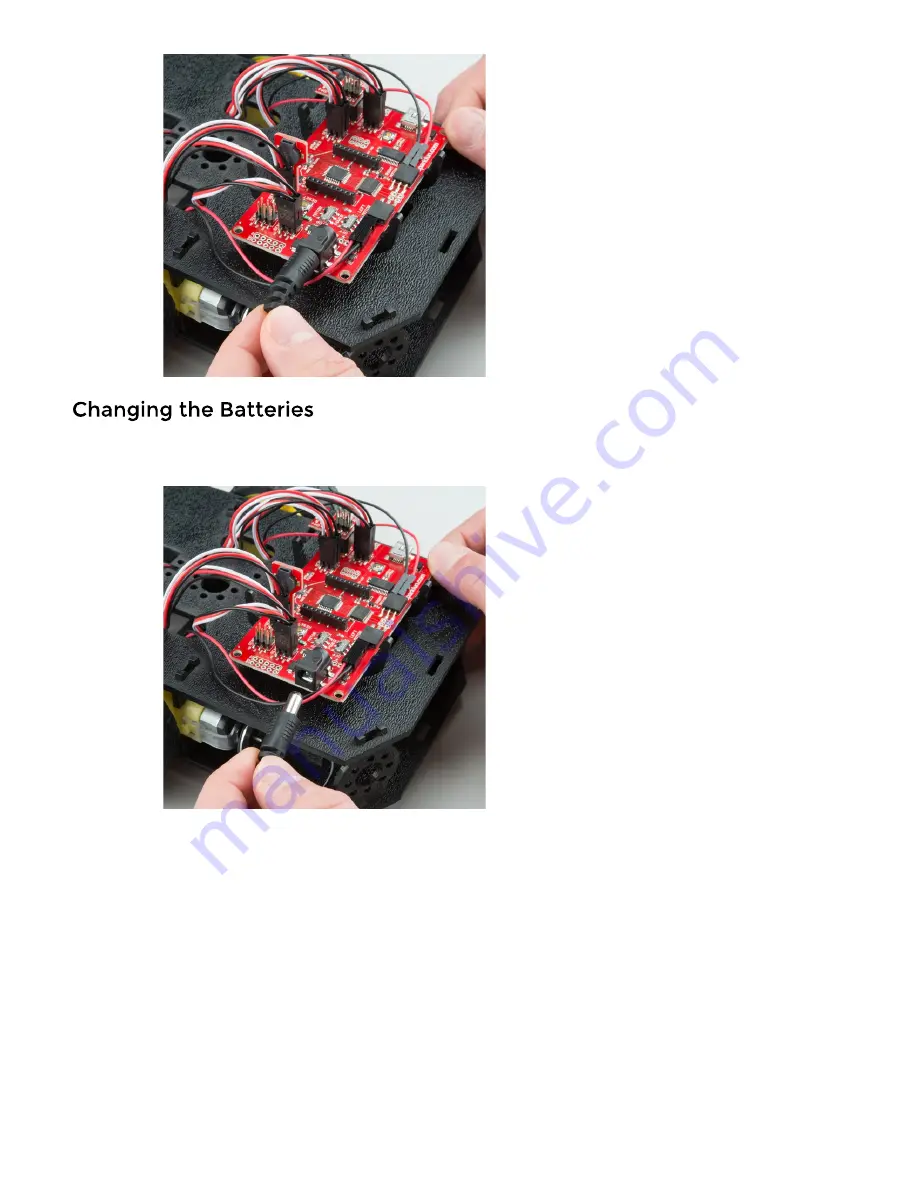
If you find that you need to replace the batteries in the RedBot, the process
is simple. Unplug the battery pack from the Mainboard.
Turn the RedBot over and push on the Battery Holder through the hole in
the Bottom Chassis Plate. This will cause the Battery Pack Clip to unsnap
from the Bottom Chassis Plate.